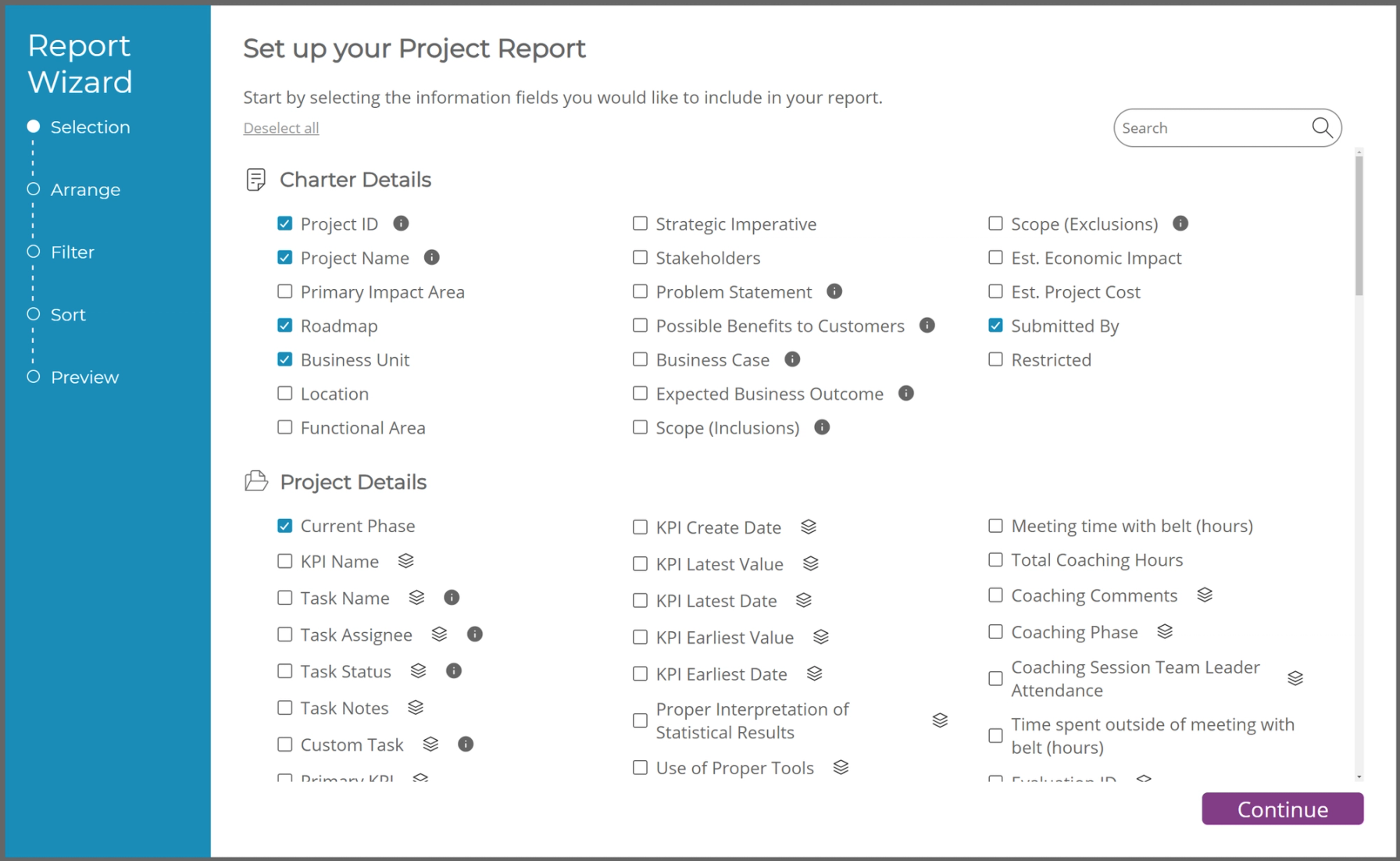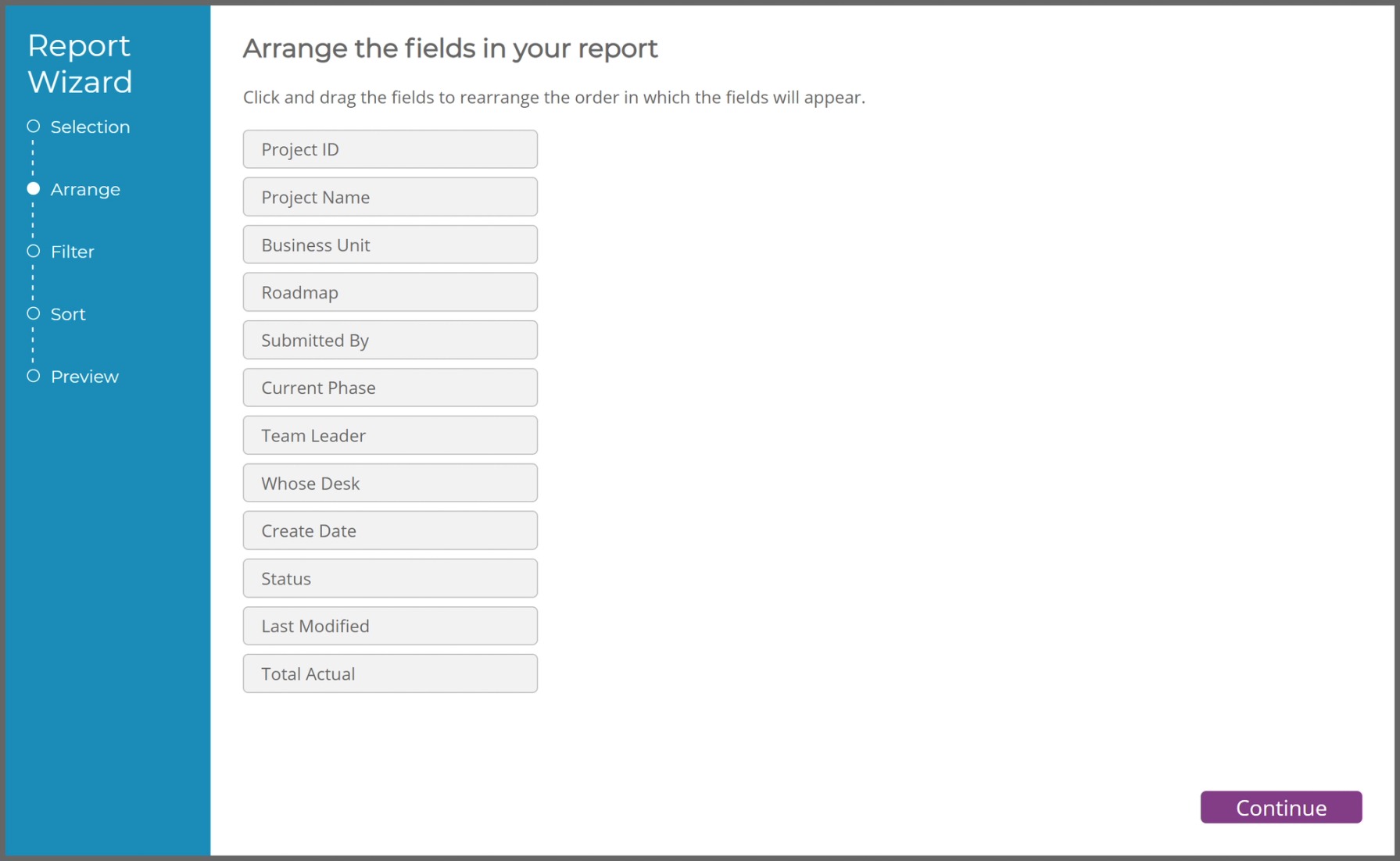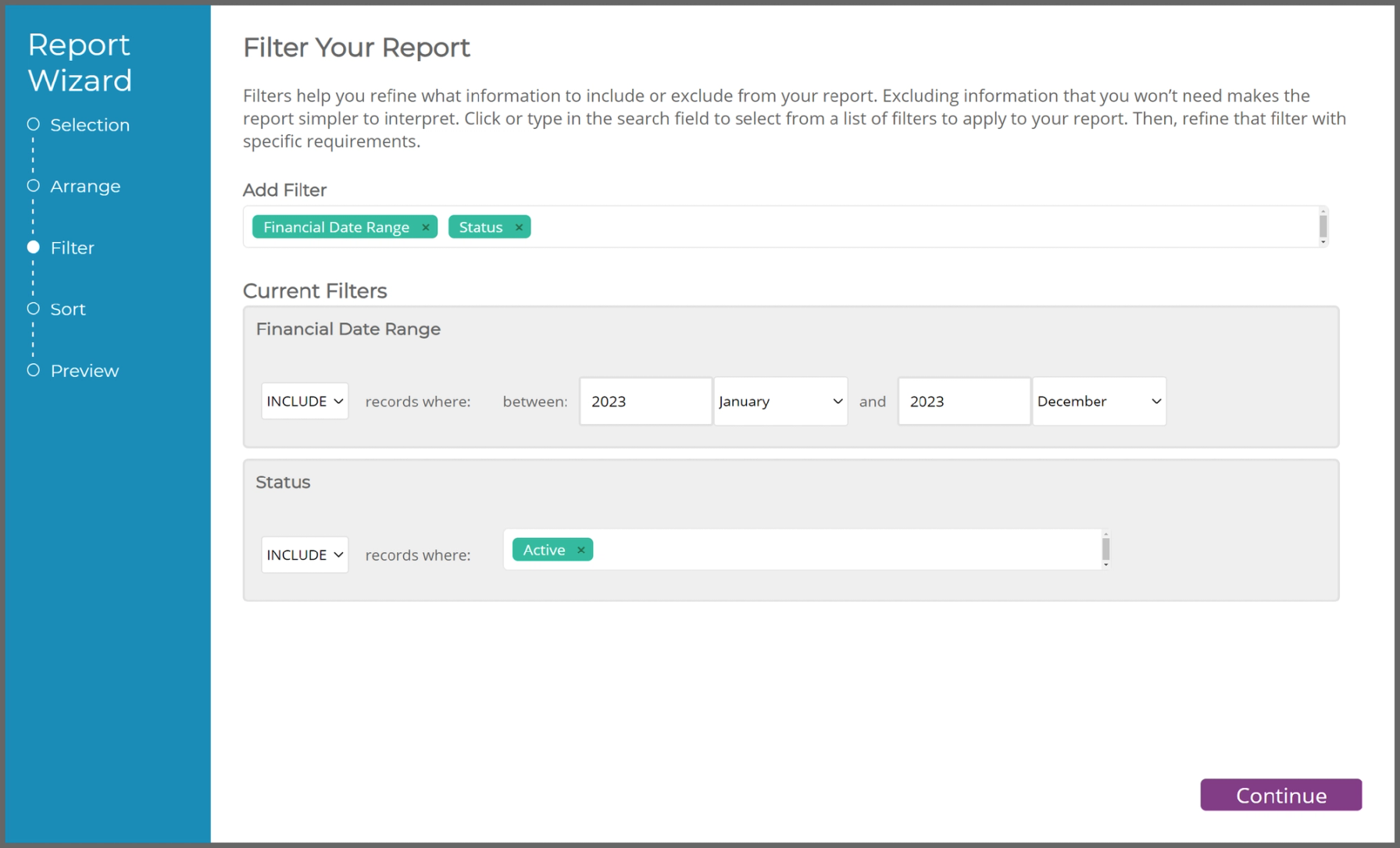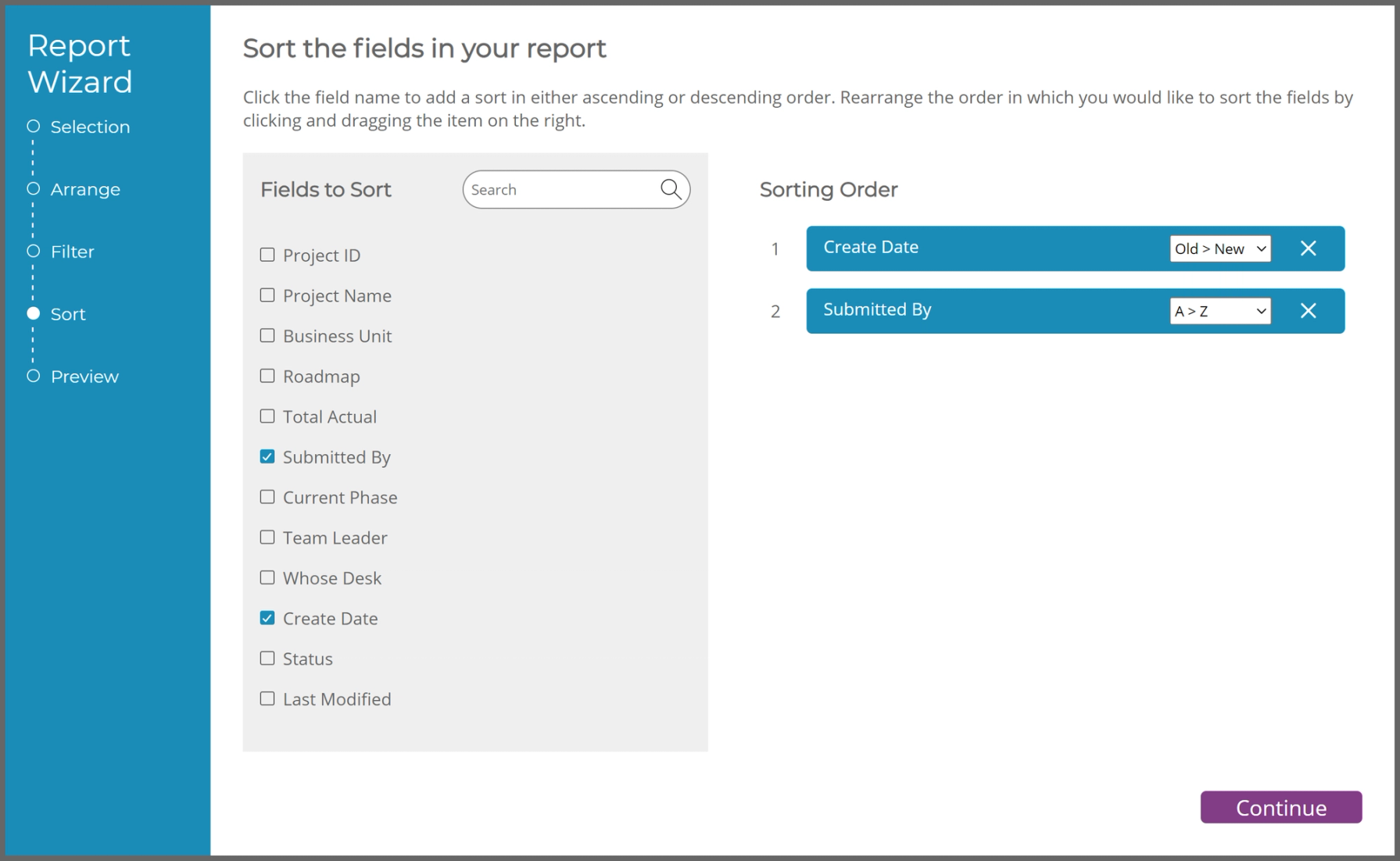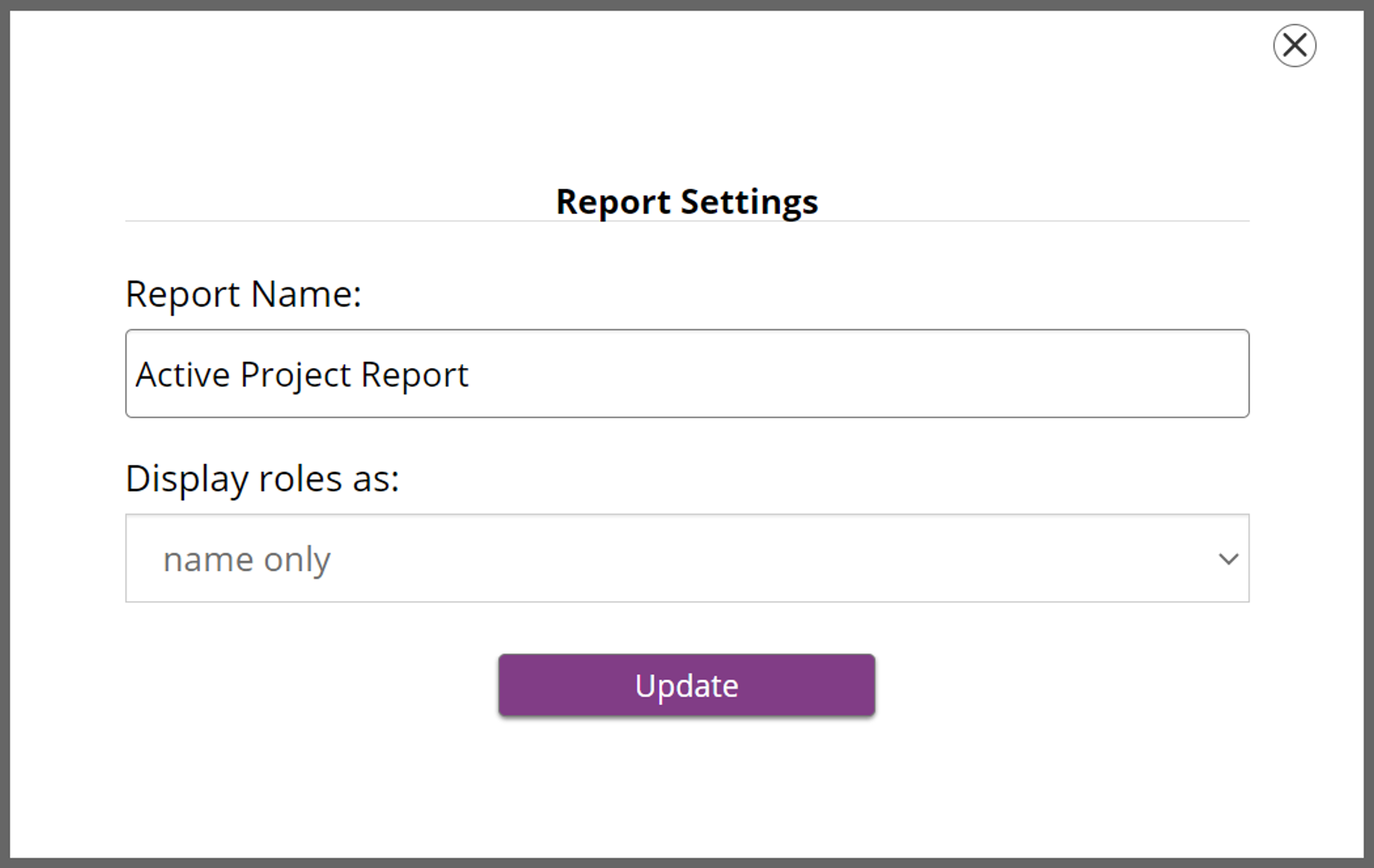Building a Report
Selecting Fields
The first step to create a report within TRACtion is to select the fields you would like to have included in the results. TRACtion has many different categorizations of reportable fields that cover the entirety of the project's lifespan.
The search box in the top right of the report builder can be used to quickly find the fields you would like to include.
Arranging the Column Order
By default, the report will order the columns in the result to the order you selected the fields to be included. To make changes, drag and drop the fields to fit the desired order.
Filtering the Results
Use filters to limit the returned results to the desired subgroups. Filters include dates, financials, people, text, and other project metadata.
By default, including a financial field will add a finance filter to help pull the desired financials.
Sorting the Report
Selected items on this screen will cause the generated report to be sorted in that manner. More than one sort can be performed and the order will be determined by their position on the right. The list of sorted columns can be re-ordered by dragging-and-dropping the fields.
Reviewing the Report
The generated report will contain the fields selected earlier in the process. This page can be used to confirm the correct fields are being included before data is pulled in.
The Generated Report
A report matching your settings will be created. You are able to search fields in the report, re-sort columns, and even export the report from this view.
Saving the Report
To re-open the report later, you can click the save icon in the top right corner. Here, you can rename the report here.
Was this helpful?