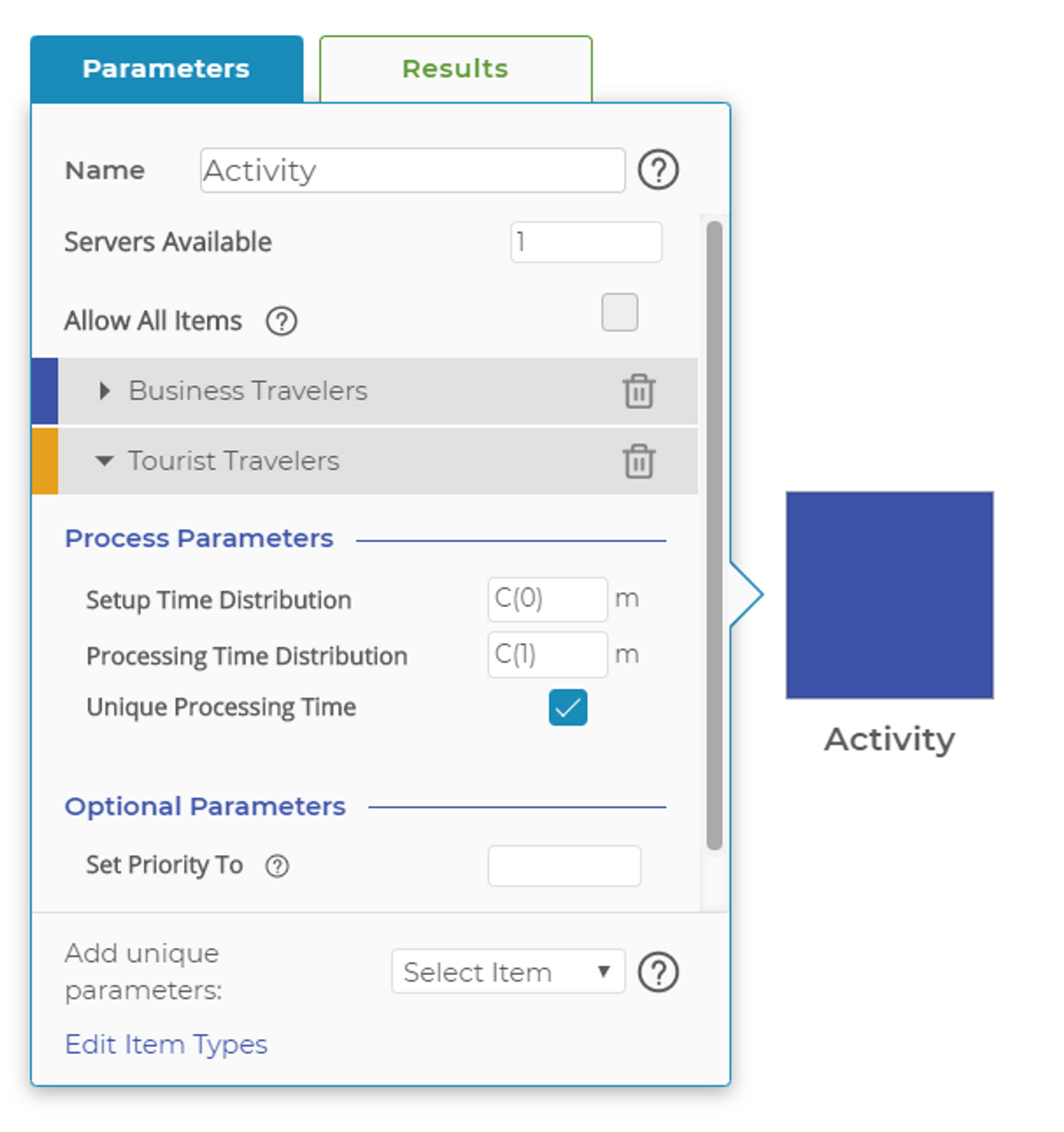Activity Block
The Activity Block is the most important block in any process model. It represents the work or tasks that are performed in a process, which can include:
- Physical Things such as machines in a manufacturing process.
- People in a process performing various tasks.
- Logical Transformation of data in a transactional process, such a computer system processing insurance claim data.
At its core, the Activity Block represents the time required to perform a specific process task. Combining this with time waiting in queues creates the total lead time of the item in the process.
The parameters available in the Activity Block are simple and straightforward, defining both the capacity of the activity and the time it will take to process items in the activity. The following image shows the default input parameters for the Activity Block.
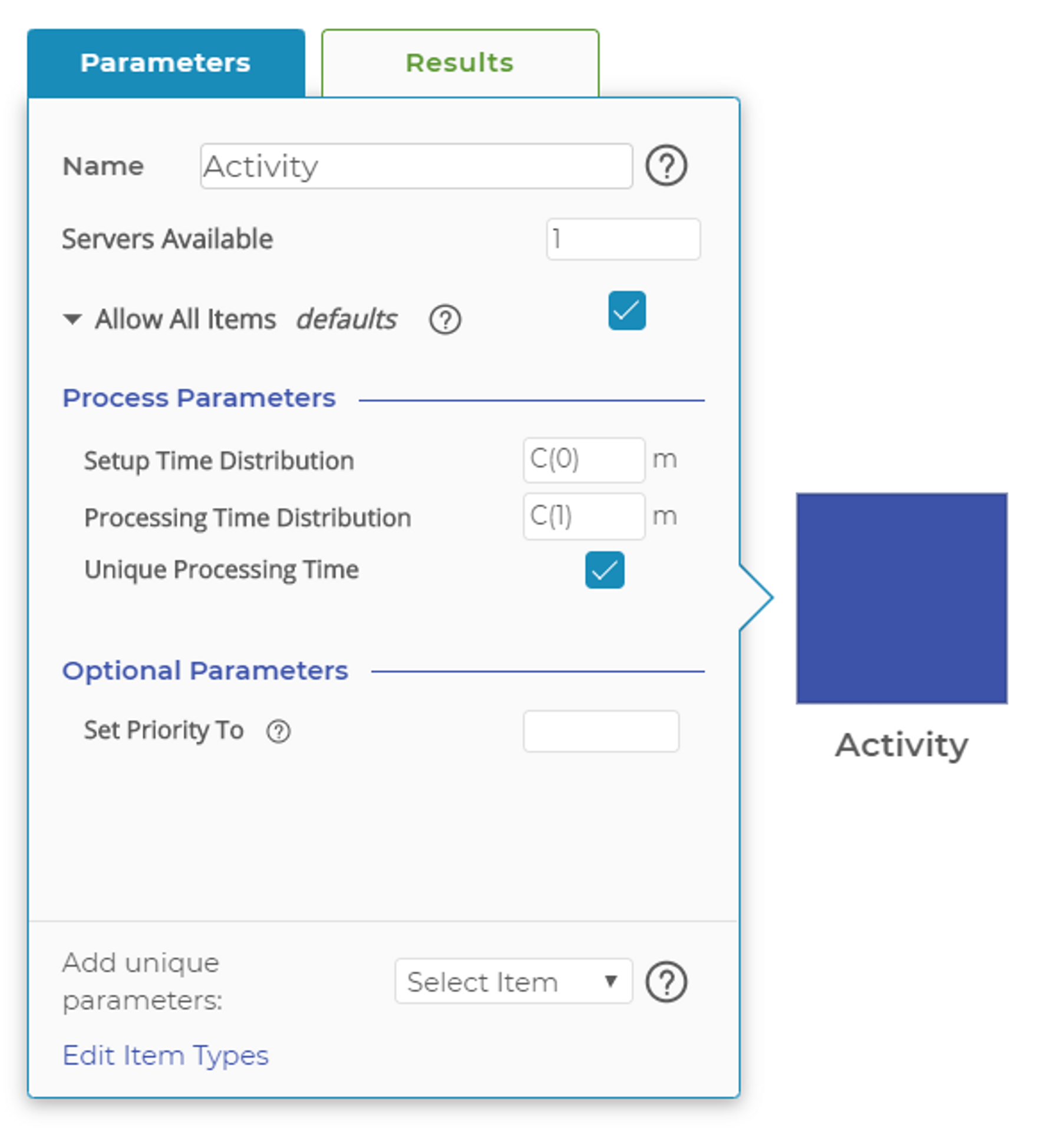
The inputs of the Activity Block include Setup Time Distribution, Processing Time Distribution, and Unique Processing Time.
The parameters include:
- Name is the name of the process step or task.
- Servers Available indicates the process’ capacity, most commonly the number of people or machines performing a task. For example, if an airport has four passenger security-check lanes, you would enter 4 as the number of servers. Servers also can be used to represent the maximum number of machines available to perform a task when used in conjunction with a Resource Block. In the airport example, the Activity Block may represent each lane's physical equipment, while the associated Resource Block represents each lane’s staffing level. In this case, it is important that the Servers Available setting is always set to the maximum number of lanes that could be staffed, even if you never staff all the lanes.
- Allow All Items defines the default operation of the Activity Block. When is parameter is checked, the Activity Block will be able to process any item that arrives using the setup and processing times defined in the Allow All Items section of the parameters. See Generic vs Unique items for more information on using items in your models.
- Setup Time Distribution defines the amount of setup or changeover time required for an item. This is typically used for processes where batches of items are processed and applied only once to the entire batch. The setup time can follow any of the available random distributions available in Process Playground. See Distributions for more information on the available distributions.
- Processing Time Distribution defines the amount of time required to complete the work represented by the activity on each item. When processing a batch of items, the setup time is applied once to the batch, while the processing time is applied to each item. For example, a 10-item batch would incur 1 setup time (based on setup time distribution) and 10 processing times. Processing times can follow any of the available random distributions (see Setup Time Distribution above).
- Unique Processing Time is checked by default and indicates that each member of a batch will receive a new, unique random number from the distribution defined in the Process Time Distribution. This is the default behavior, and it best serves processes where each individual in the batch has its own random variation. In some manufacturing environments, the entire batch may experience longer or shorter processing times as a function of some characteristic of the processed material. In this case, uncheck this parameter, after which a random number representing processing time will be generated and applied to all items in the batch.
- Set Priority To allows you manage the order of items in the queue by altering an item’s priority after the activity is complete (see Item Priorities for more information). In some cases, you may want to raise or lower the priority of an item after an activity is complete. Remember, priorities have no effect on an item’s processing once it has entered an Activity Block. The priority only affects where the item will "line up" in the queue before the Activity Block.
Activity blocks can process any item received if the "Allow All Items" box is checked or the Activity Block can be set to only process specific items (See Managing Flow in Process Playground for more specific information). At the bottom of the parameters dialog box, you can select which unique items to add to the Activity Block. Doing so accomplishes two things:
- The Activity Block can process the item.
- The item can have processing parameters that differ from default values or the values of other items added to the Activity Block.
This is a critical feature of most processes. By defining specific items and then adding them to various activities in the process, you can define item-specific processing times. Returning to our airport security example, you may define two items in the model as "business traveler" and "tourist traveler." Those two traveler types may have very different security checkpoint processing times because of their different experience levels with the process.
In the Activity Block, you can add specific items with their associated processing times and turn on (check) the "Allow All Items" mode. This allows all unspecified items to flow to the block and be processed with the default parameters. The image below shows the Activity Block with "All Items" mode turned off and the business and tourist traveler items added to the block.
The statistical results of the Activity Block are described on the Results page.
Was this helpful?