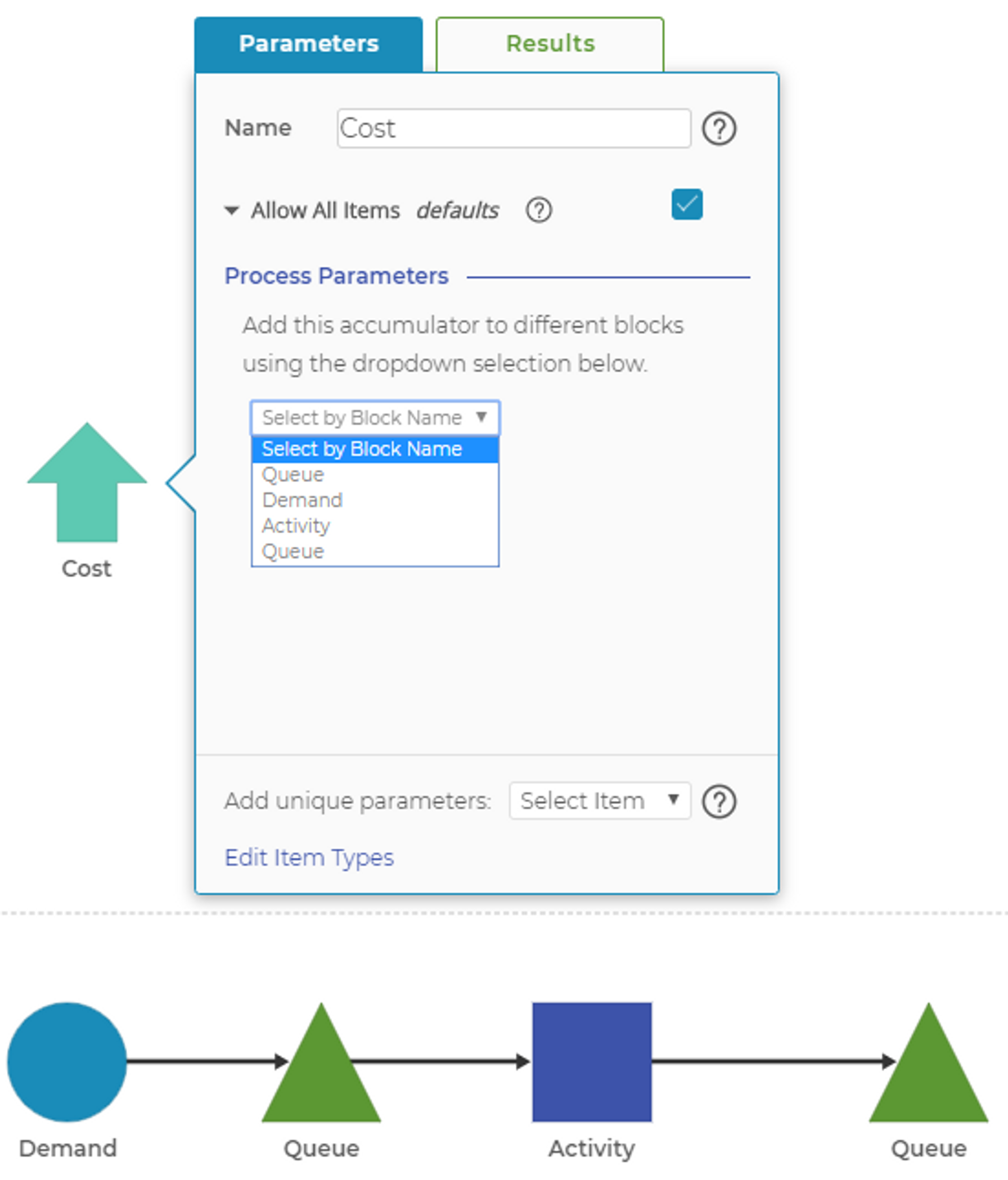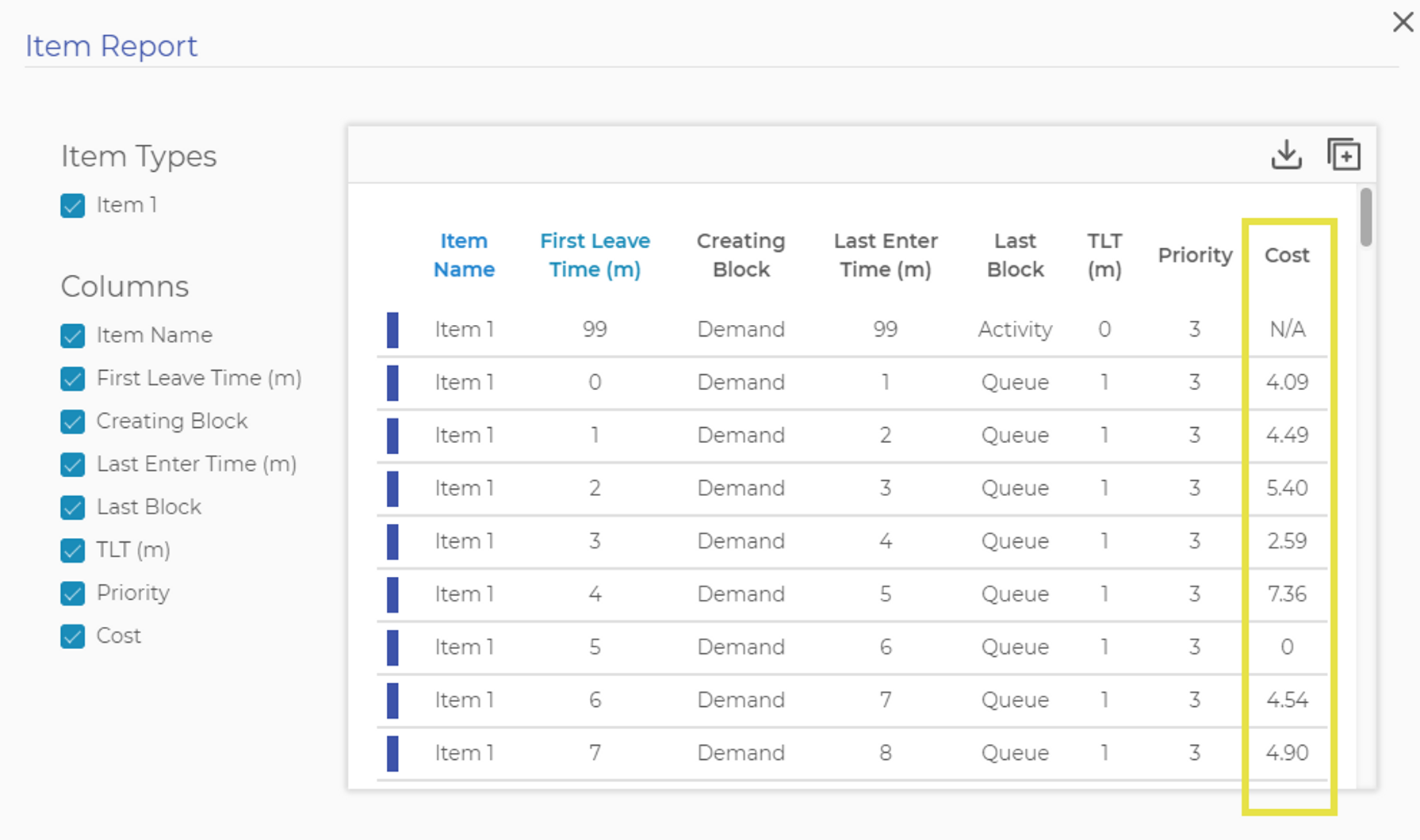Item Cost Modeling
It's easy to model the total cost an item accumulates as it moves through a process by using an Accumulator Block. Most of the time, the total cost an item accumulatates as it moves through your process will accrue in Activity Blocks where work is performed to transform the item. In some cases, however, cost also may accrue in Queue Blocks to represent the cost of waiting time or raw materials held in the queue. When this is the case, follow these steps.
1. Drag an Accumulator Block from the side menu to anywhere in your model.
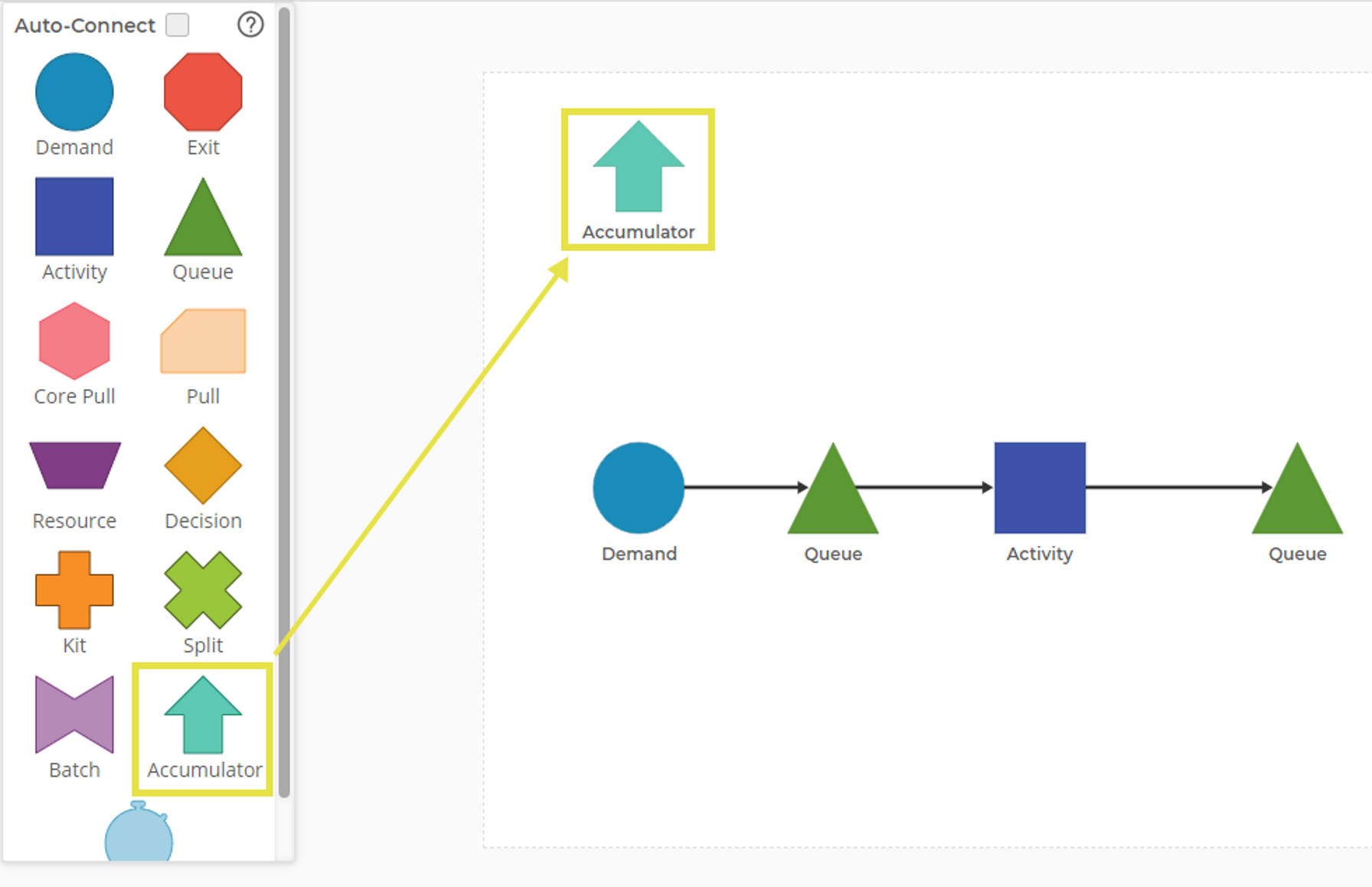
The Accumulator Block is located in the left panel, and can be dragged onto the workspace like any other shape.
2. Open the parameter menu by double-clicking on the block, then rename the Accumulator Block "Cost". This will add a column to the Item Report with the value for each item that moves through the process.
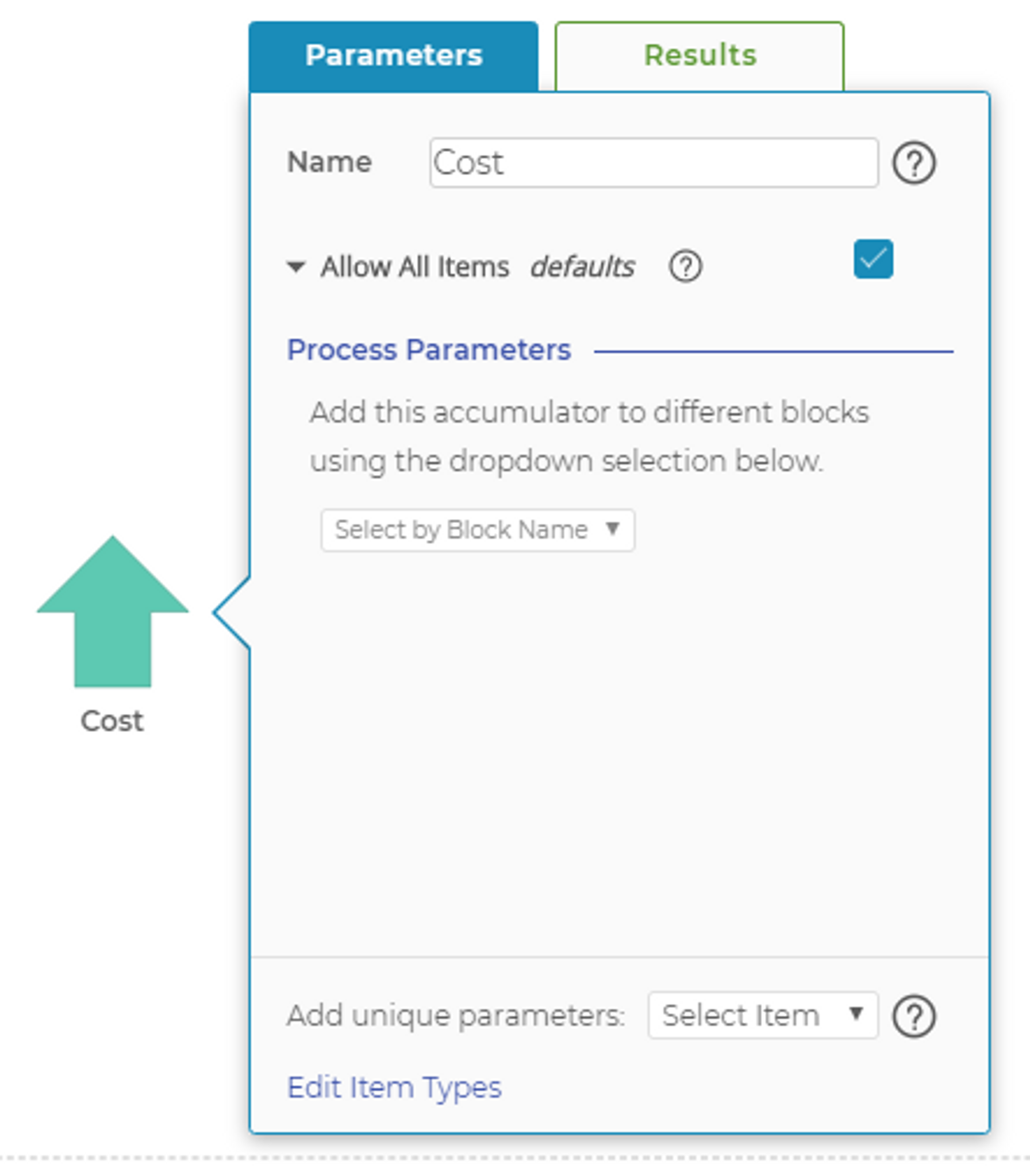
The name you give the Accumulator Block will be the same name as the column which is added to the Item Report.
3. To accumulate cost on every item, leave the "Allow All Items" option checked. To accumulate cost on specific items only, add the item to the block.
4. Under Process Parameters, select the block name from the dropdown where you would like the cost to be added to the item.
5. Use the distribution picker next to the block name to select the amount that should be added within that block. You can select a constant value to be added each time or a random number based on the distribution selected.
6. Repeat for each block that accumulates cost on the item.
7. Run your model. The final, accumulated cost of each item can be viewed in the Item Report and exported for more analysis in EngineRoom. Items marked "N/A" have not run through a block where cost has been accumulated.
Was this helpful?