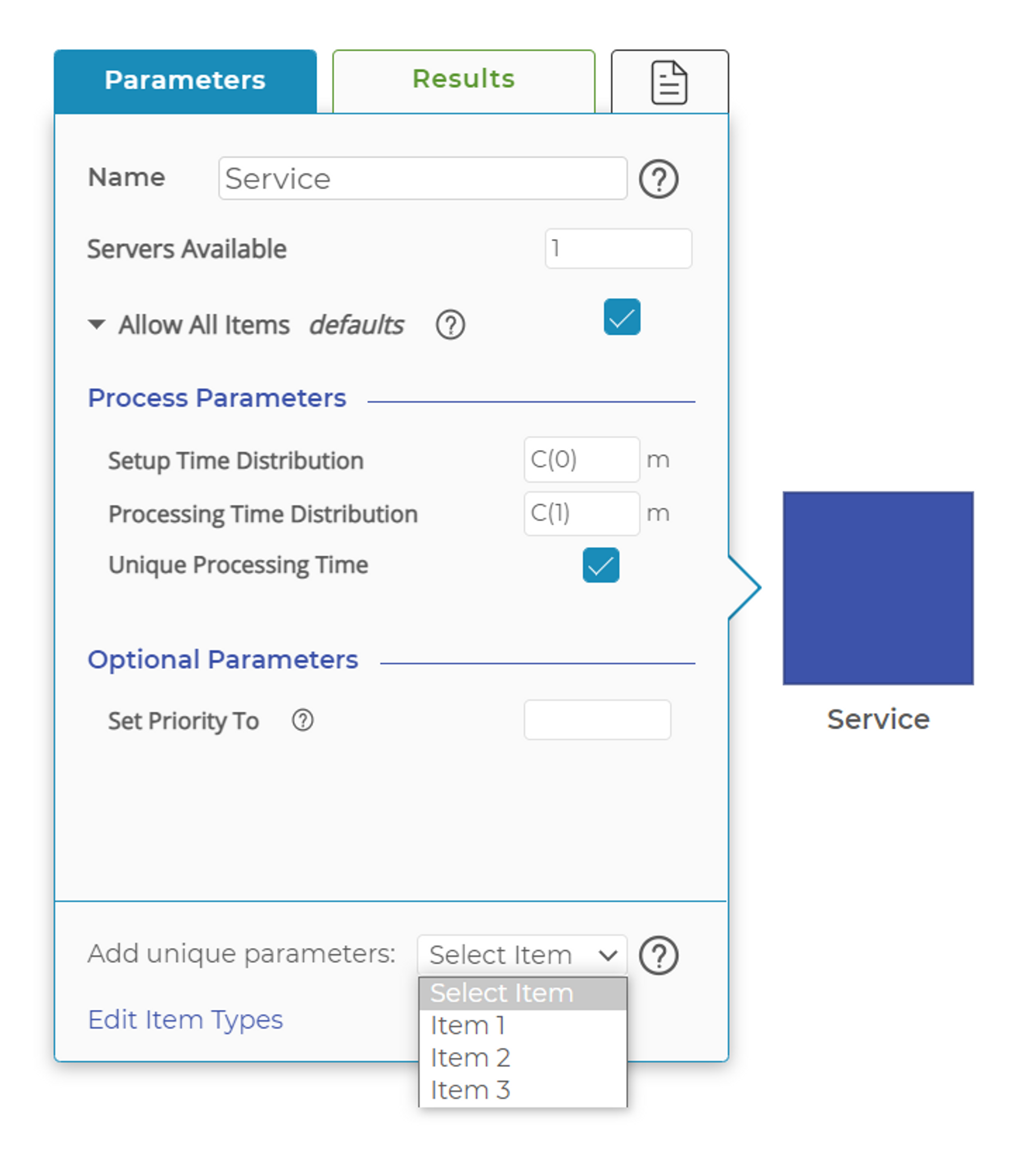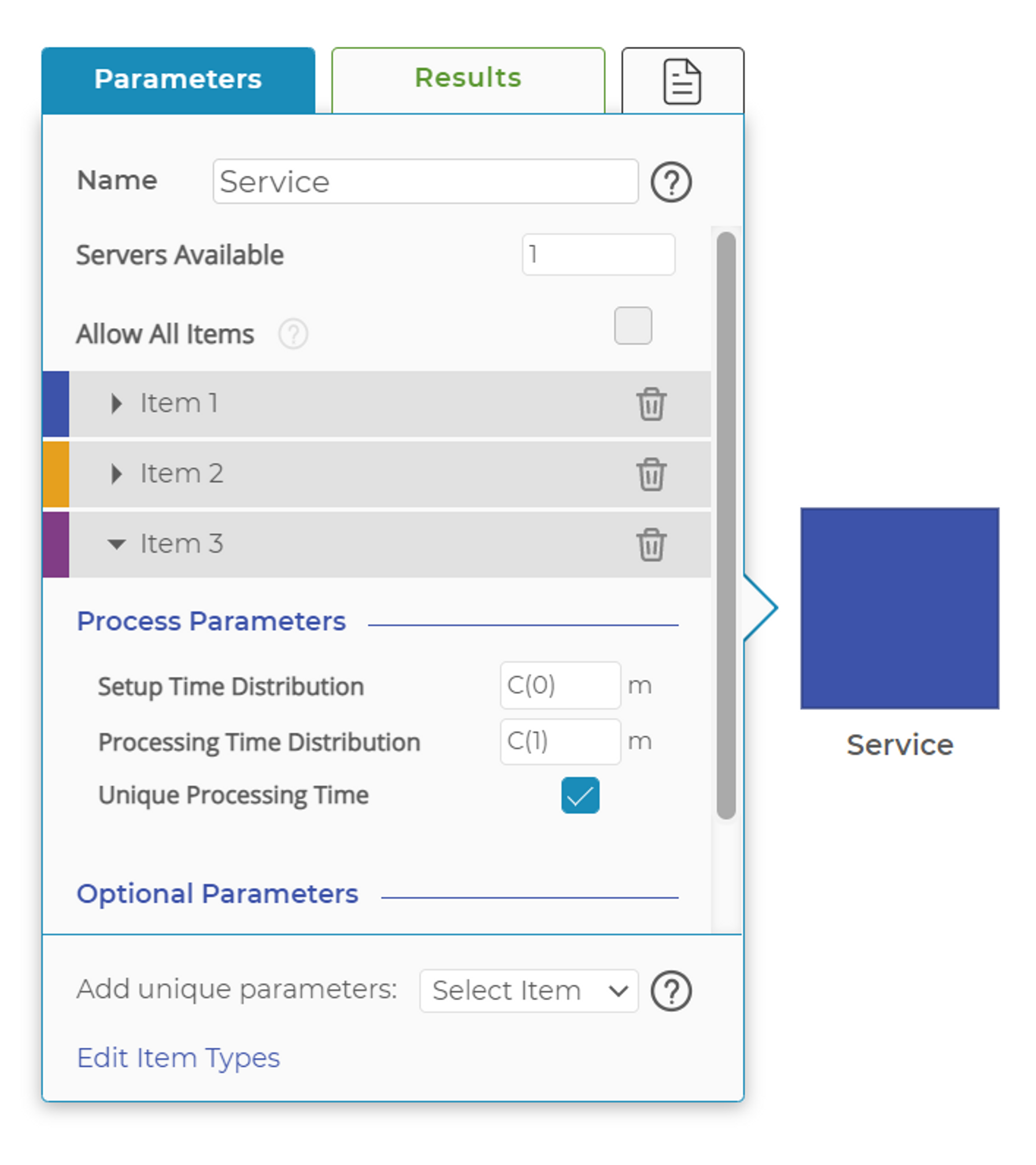Generic vs. Specific Items
Most blocks in Process Playground provide two modes for managing the items that flow to a block while running a model.
"Allow All Items" Mode
The "Allow All Items" Items mode, shown in the first image, is the default mode.
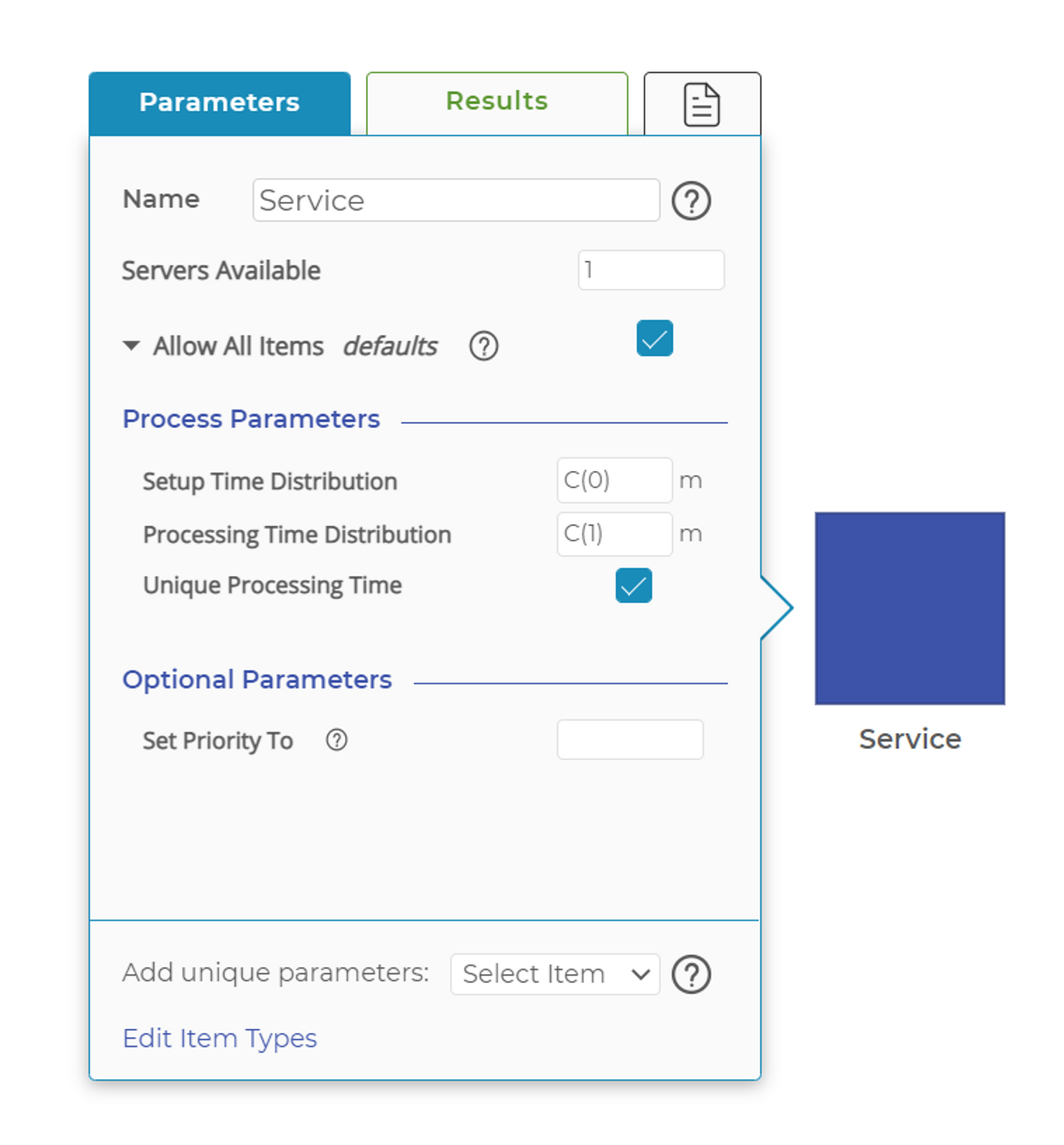
"Allow All Items" option at the top. When it is active, any type of item is allowed through the block.
When the "Allow All Items" mode is enabled, any item type may enter the block. The processing parameters listed under "Allow All Items" will be applied to whatever item arrives.
If all items in your model are treated the same way in a process step, the "Allow All Items" mode is the quickest and easiest way to set up the block. However, if your items require special, item-specific processing parameters for the process step, you can add the specific items to the block in order to use those unique characteristics.
If you want to restrict the flow of items to a block to specified item types, you'll need to have "Allow All Items" mode turned off. You can turn off "Allow All Items" mode by clicking the checkmark. Read more about restricting flow of items here.
Specific Item Parameters
For each specific item type you add to the block, you can have specific processing parameters used only for that item type. You can select the item types you would like to add to the block by clicking the "Select Item" menu in the lower-right corner of the parameters window. In the image below, you can see that item types Item 1, Item 2, and Item 3 are all available and we're in the process of adding Item 1 to the block.
The next image shows Item 1, Item 2, and Item 3 added to the block. Item 3 is open to allow editing of the unique parameters to be applied only to Item 3.
Was this helpful?