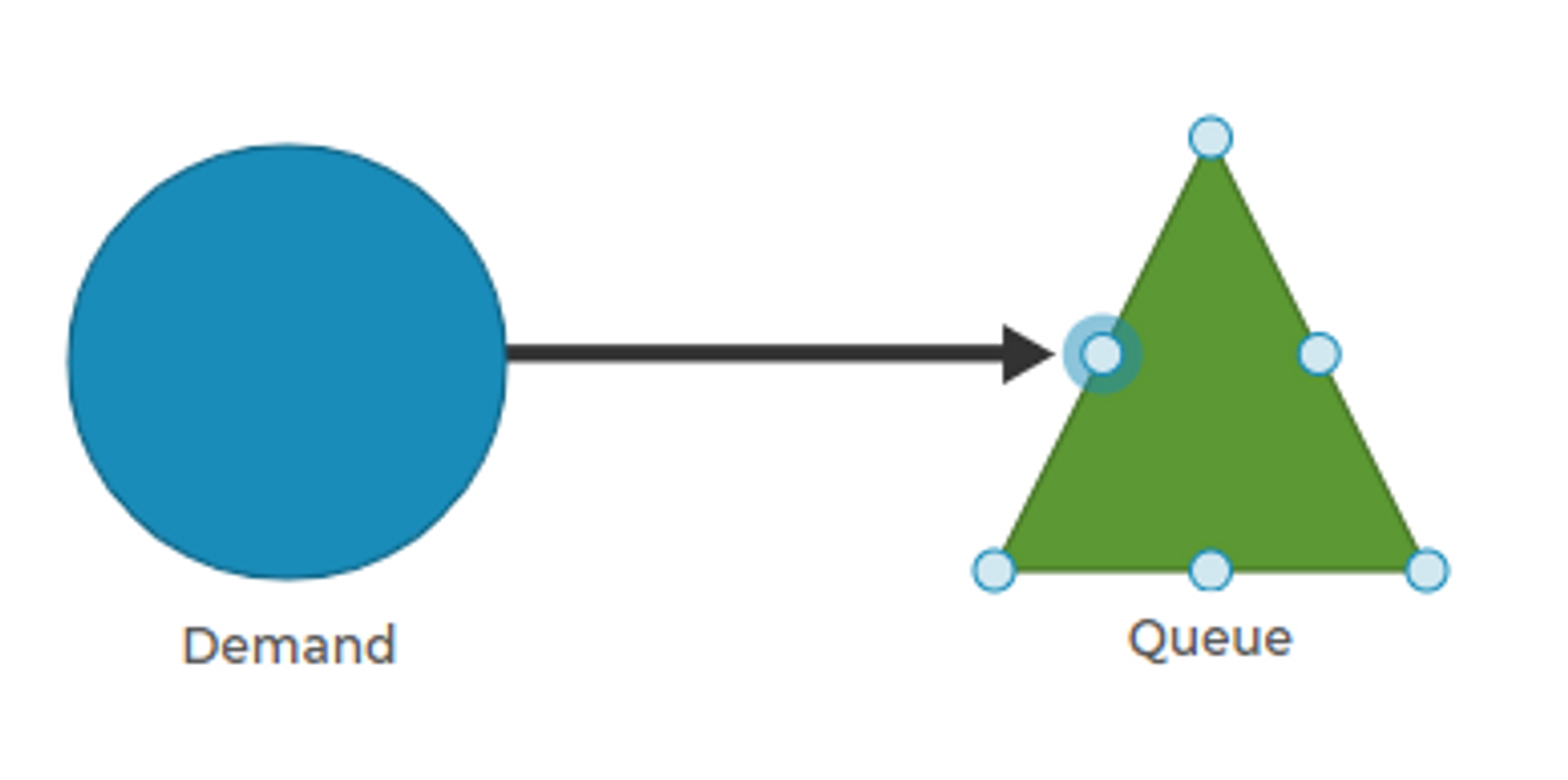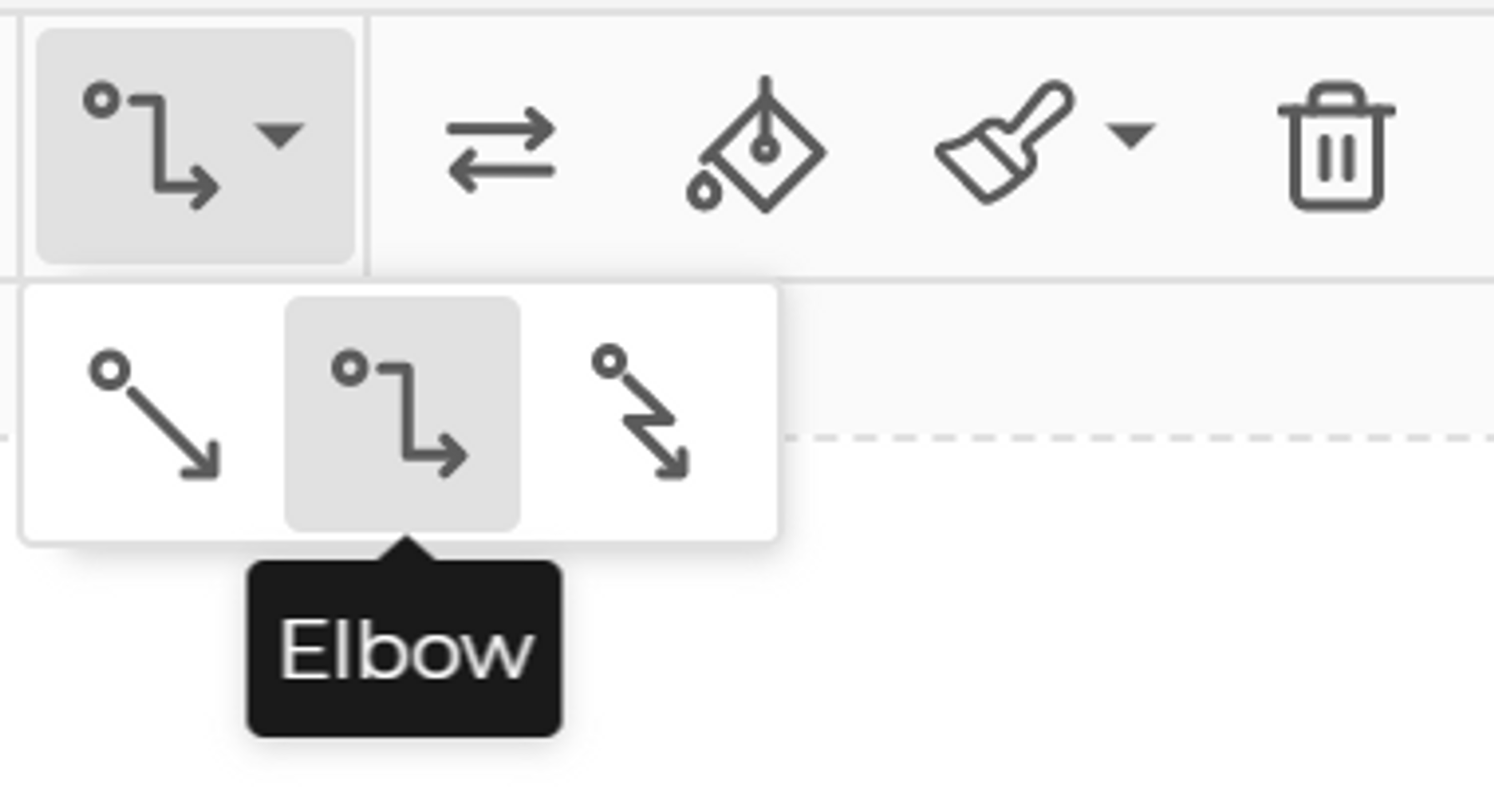Connectors
Connectors in Process Playground are the lines that link the blocks and define how items flow through the model. To create a connection, hover your mouse above a block and wait for the light blue circles to appear around the edge. Click on the desired blue circle and drag your mouse to the block to which you wish to connect. The same blue circles will appear around the target block when you get close enough. Hover over the blue circle to which you would like to connect and release the mouse button. The connector line will now show that the connection has been made.
You can click on the connector line and change the format if desired. In the top control bar, you can adjust the style of the line.
Additionally, you can change the direction of the connector points and the line color. Also note the paintbrush icon, which you can use to copy any connector’s format and apply it to others (this works for block formats, too). Finally, the trash can icon can be used to delete the connector. Alternately, press the delete key once you've clicked on the connector.
In practice, color-coded connector lines can make a model easier to understand and interpret. For example, green connectors can signify good items, red lines rework or scrap. Yellow lines, paired with the lightning bolt connect style, often indicate the transmission of information versus physical items.
Was this helpful?