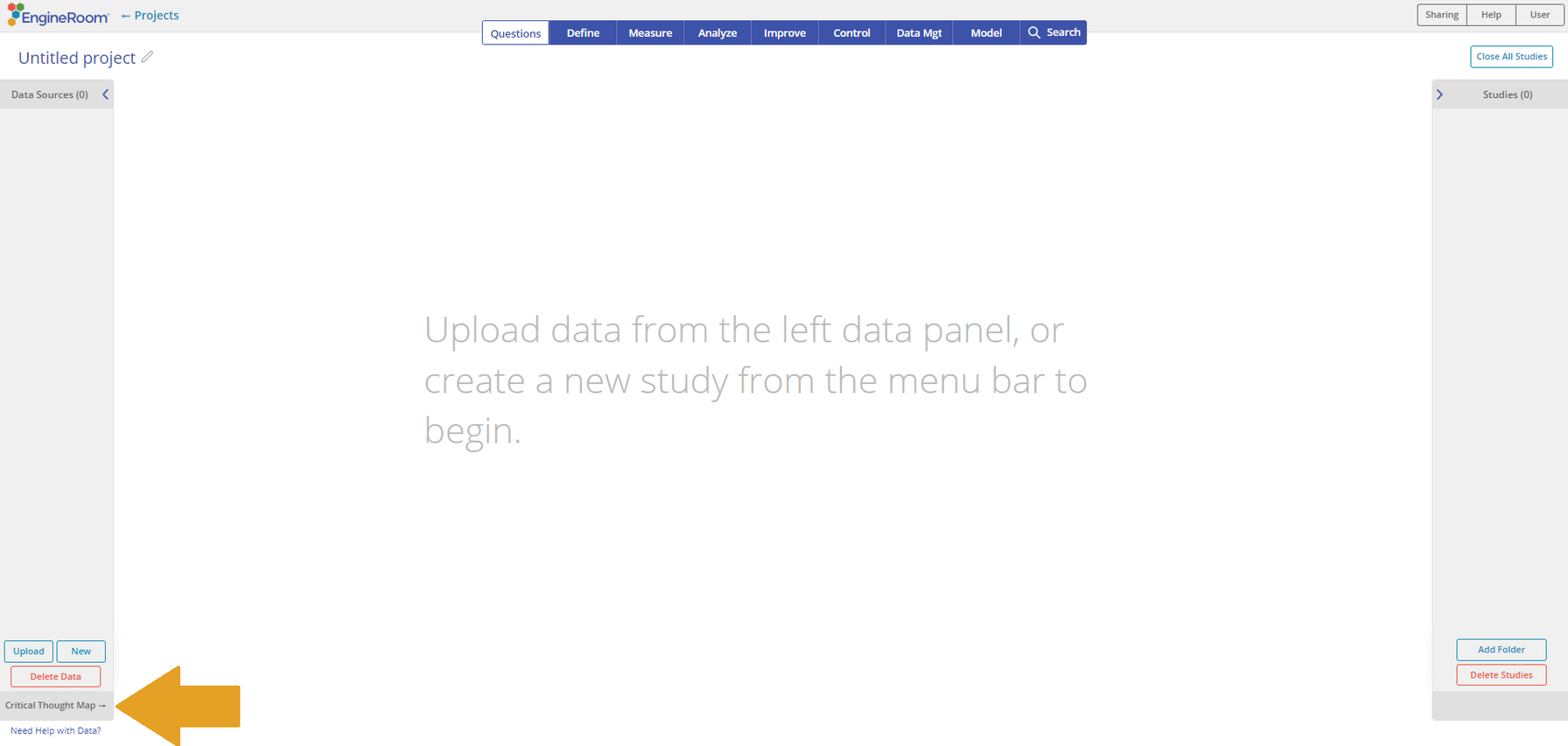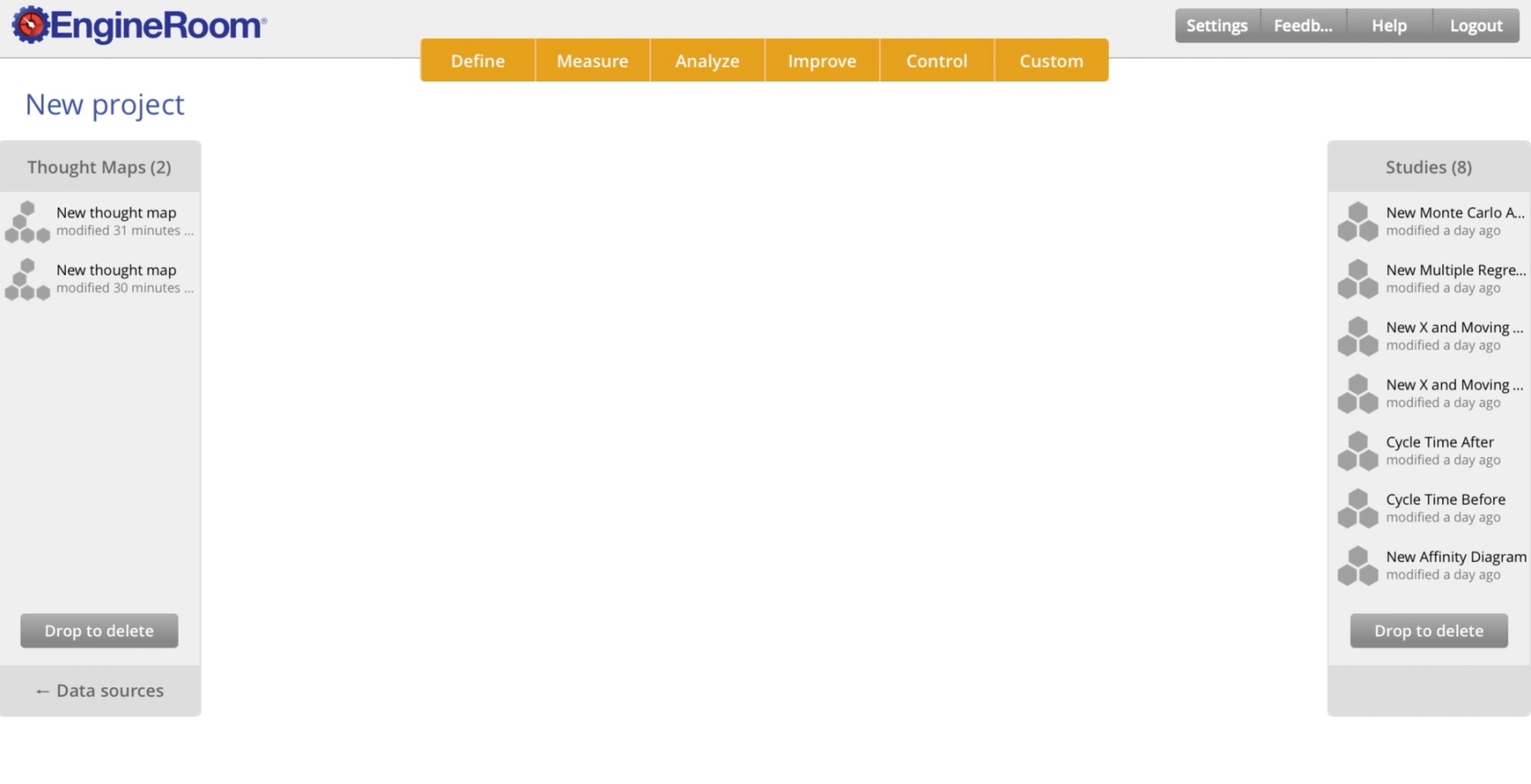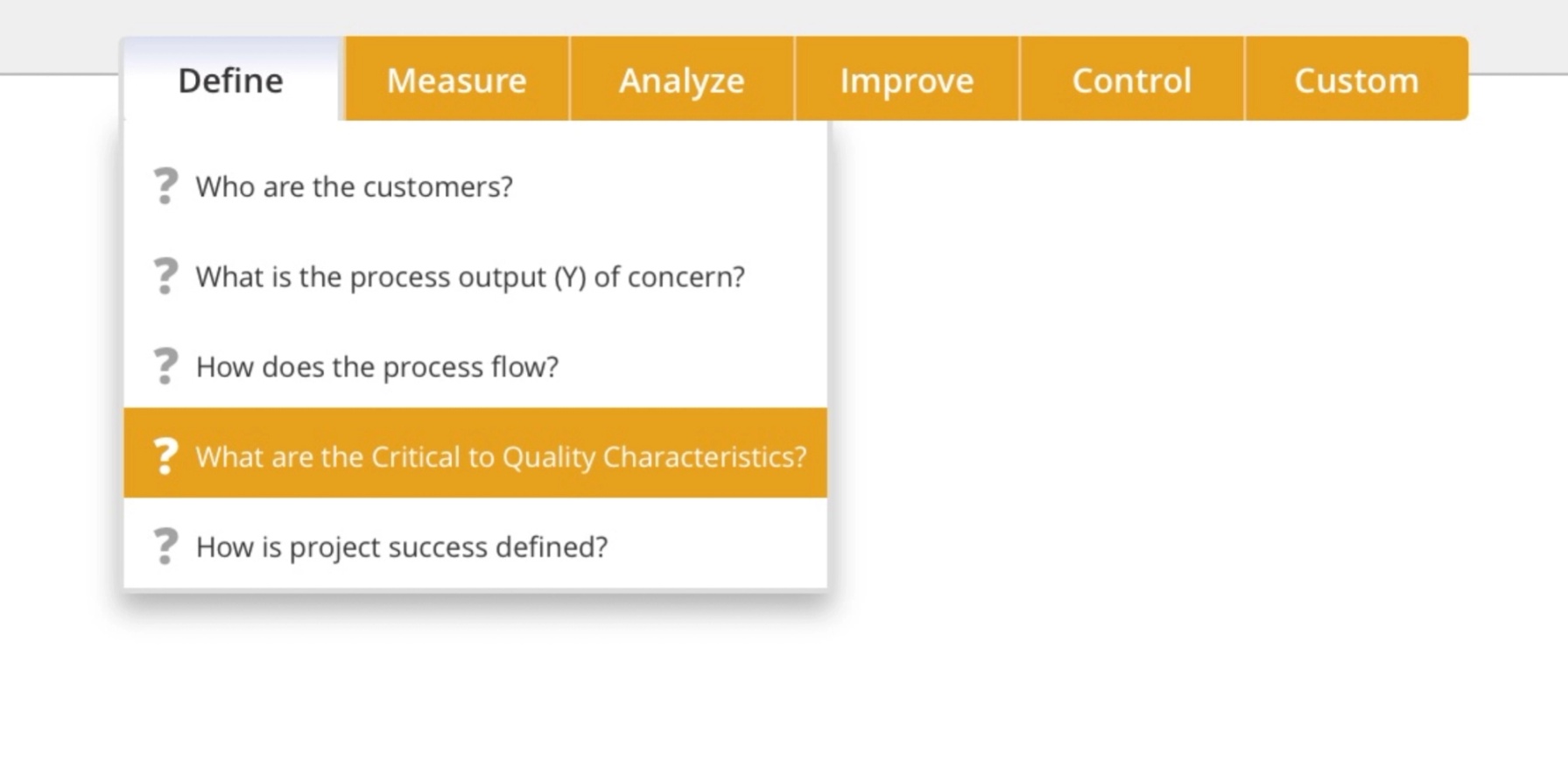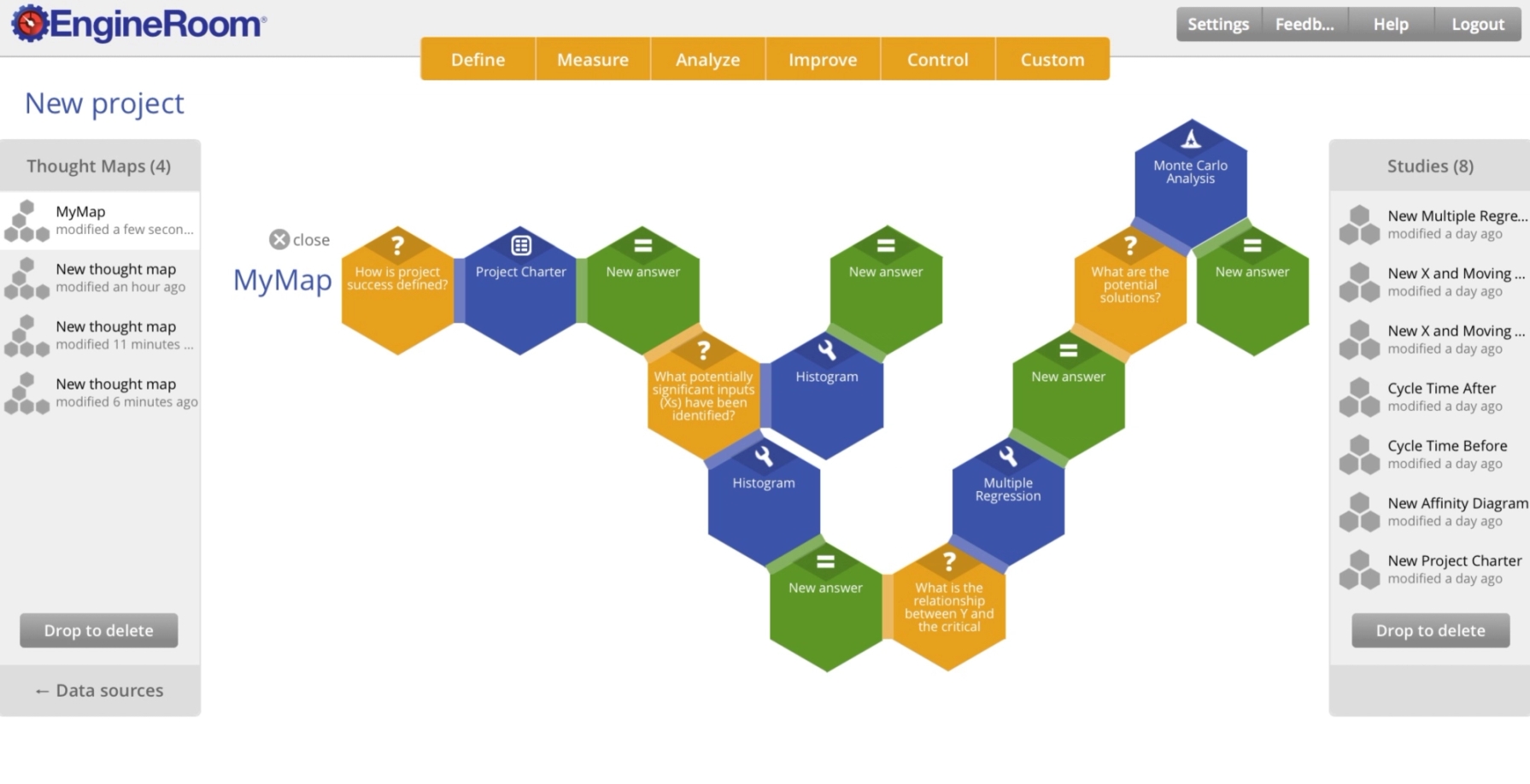Critical Thought Map (CTM)
The Critical Thought Map tool is designed to help you document and track the sequence of events during your project work. As you work through the process of a continuous improvement project, there are many tasks, insights, and decisions that are made. It can often become difficult to remember the process you followed to come to the conclusions you have made.
Tutorial
Using EngineRoom
Critical Thought Map (CTM) allows you to create a 'mental map' based on connecting a series of Question-Activity-Answer sequences together into a larger map. To access the CTM tool in your project, click the 'Critical Thought Map' link in the lower left corner of EngineRoom. You will be using the Studies in your project as you build your CTM.
Once you have clicked the 'Critical Thought Map' link, the Data Sources bar will rotate to show the list of CTMs you have in the project, and the top menu bar will change from blue to orange. The top menu bar will also now show critical questions, not the standard EngineRoom tools.
To open an existing CTM, simply click on it and drag it into the center of the screen. To create a new CTM, start by selecting a critical question from one of the DMAIC menu selections in the top menu bar, or you can create your own question using the Custom menu at the right side of the top menu bar. Click the critical question and drag it into the EngineRoom workspace to begin the map.
Once you have started the new CTM with a critical question, you then need to attach one or more Studies from your project to that question. The studies represent the activities you performed in order to answer the critical question. For instance, for the question 'How is project success defined', the answer may be found in your Project Charter study. Select the Project Charter study from the right side bar of EngineRoom and drag it towards your critical question until a grey drop zone appears. Release the mouse button and the study is now attached to the critical question.
At this point, you may want to add additional studies to the map, or you may want to complete this though sequence by adding an Answer hexagon to the map. Once you have a complete Question-Activity-Answer (QAA) sequence of hexagons, it is time to move onto the next questions that are generated by the answers you found in the first “QAA” sequence.
A completed CTM might look something like the picture below, with several critical questions, studies, and answers. There may be some branches of the CTM that stop with and answer of 'not a significant factor' or something similar. Most CTMs will contain many branches that represent 'dead ends' in your investigation, and one main branch that leads to your final conclusion.
Was this helpful?