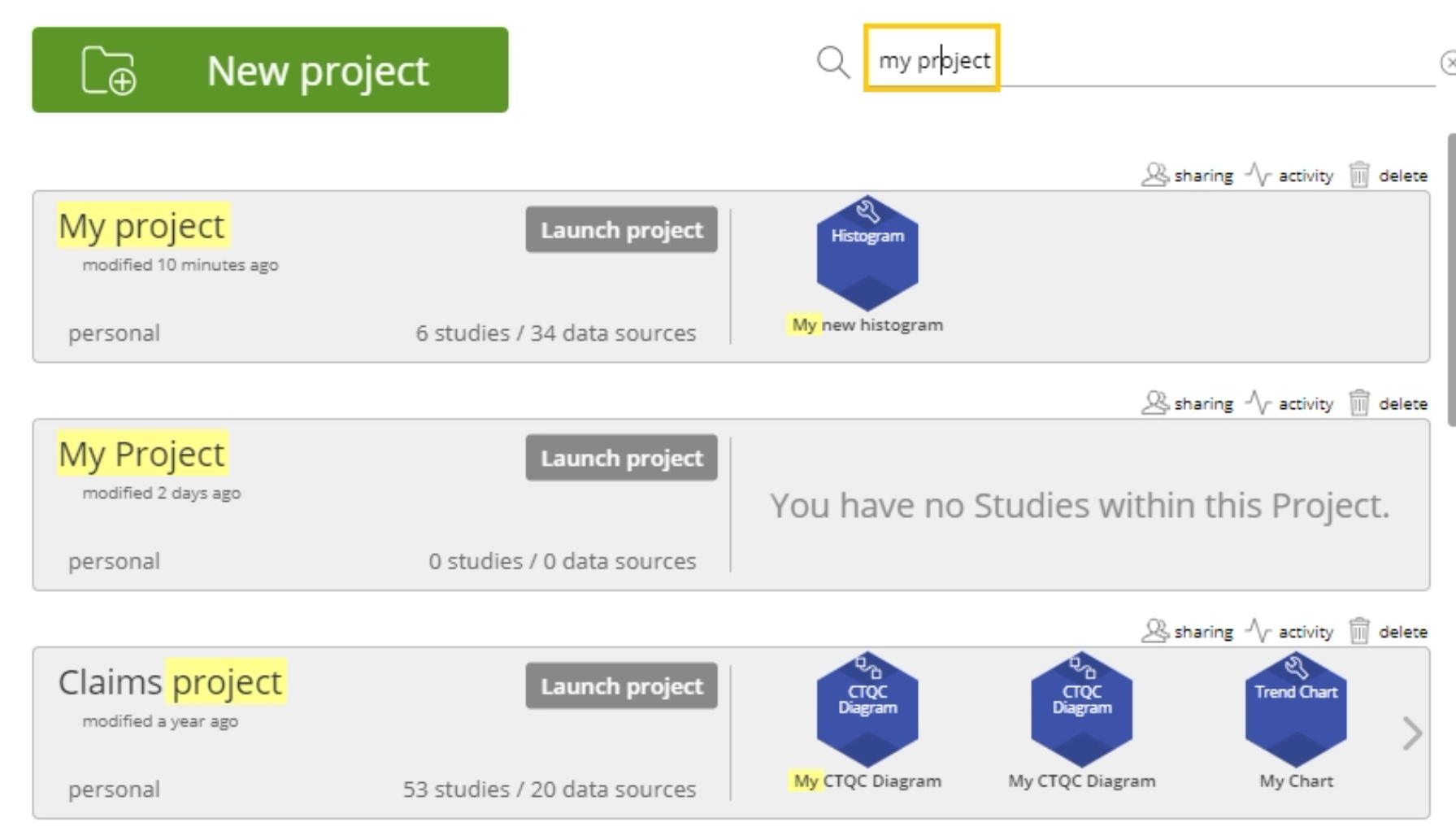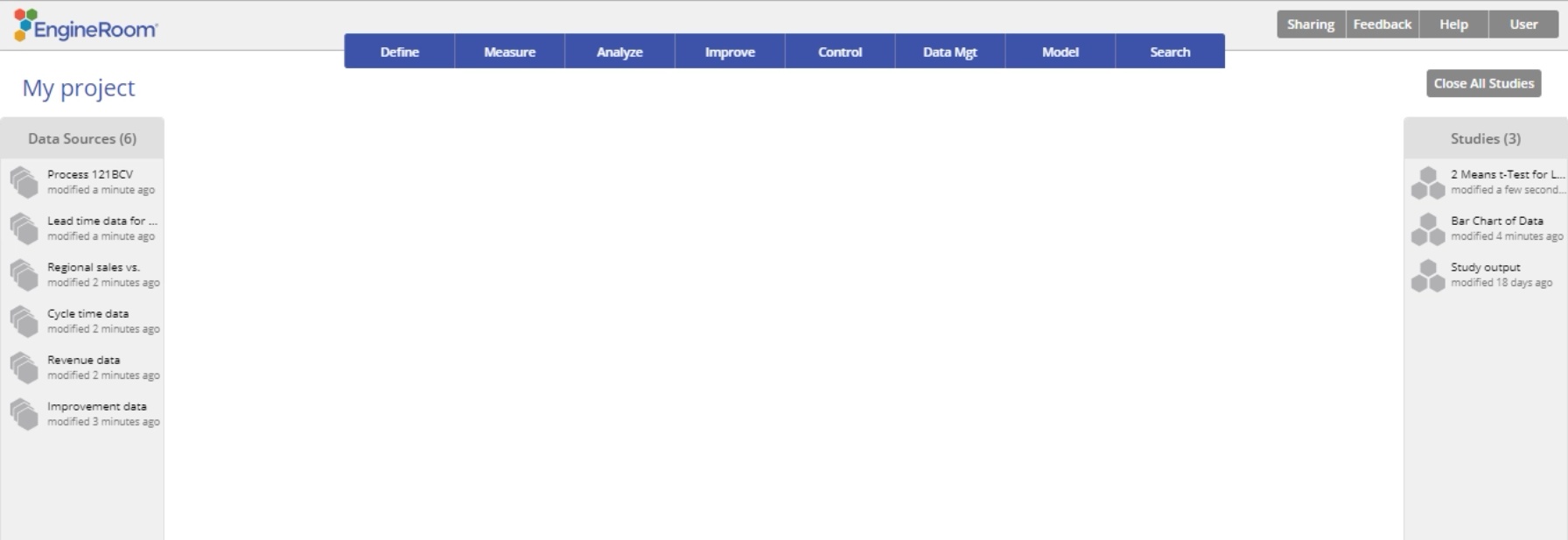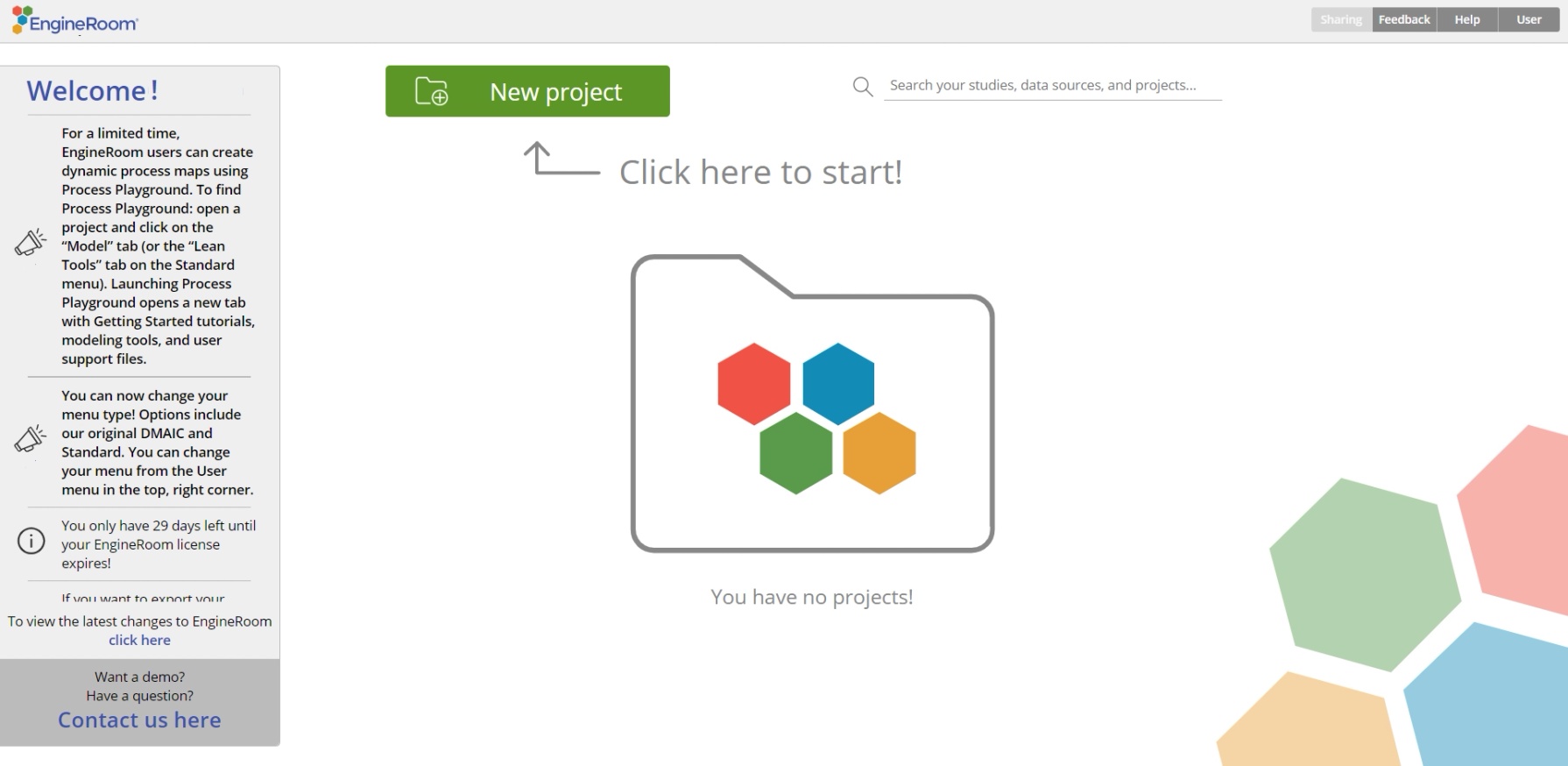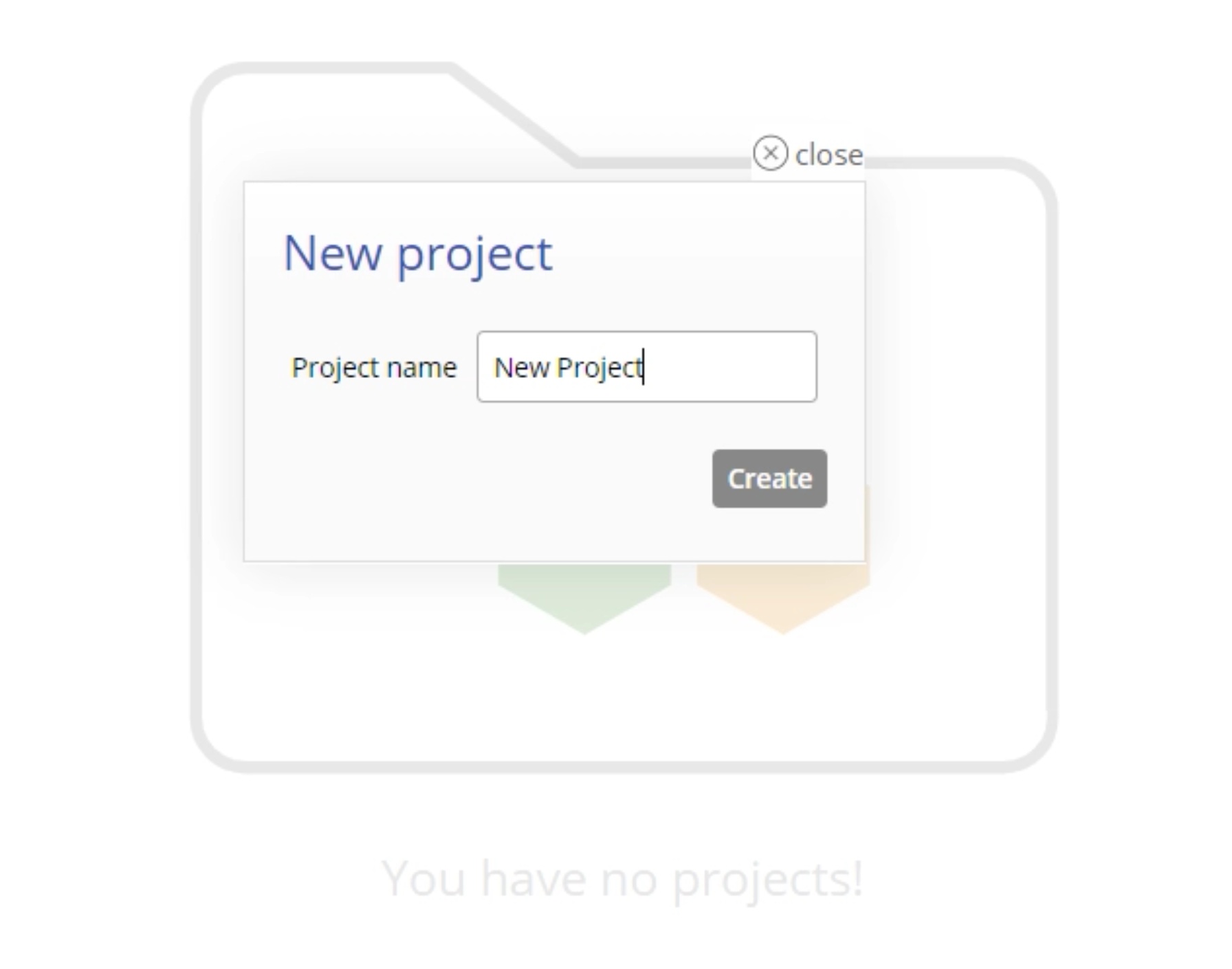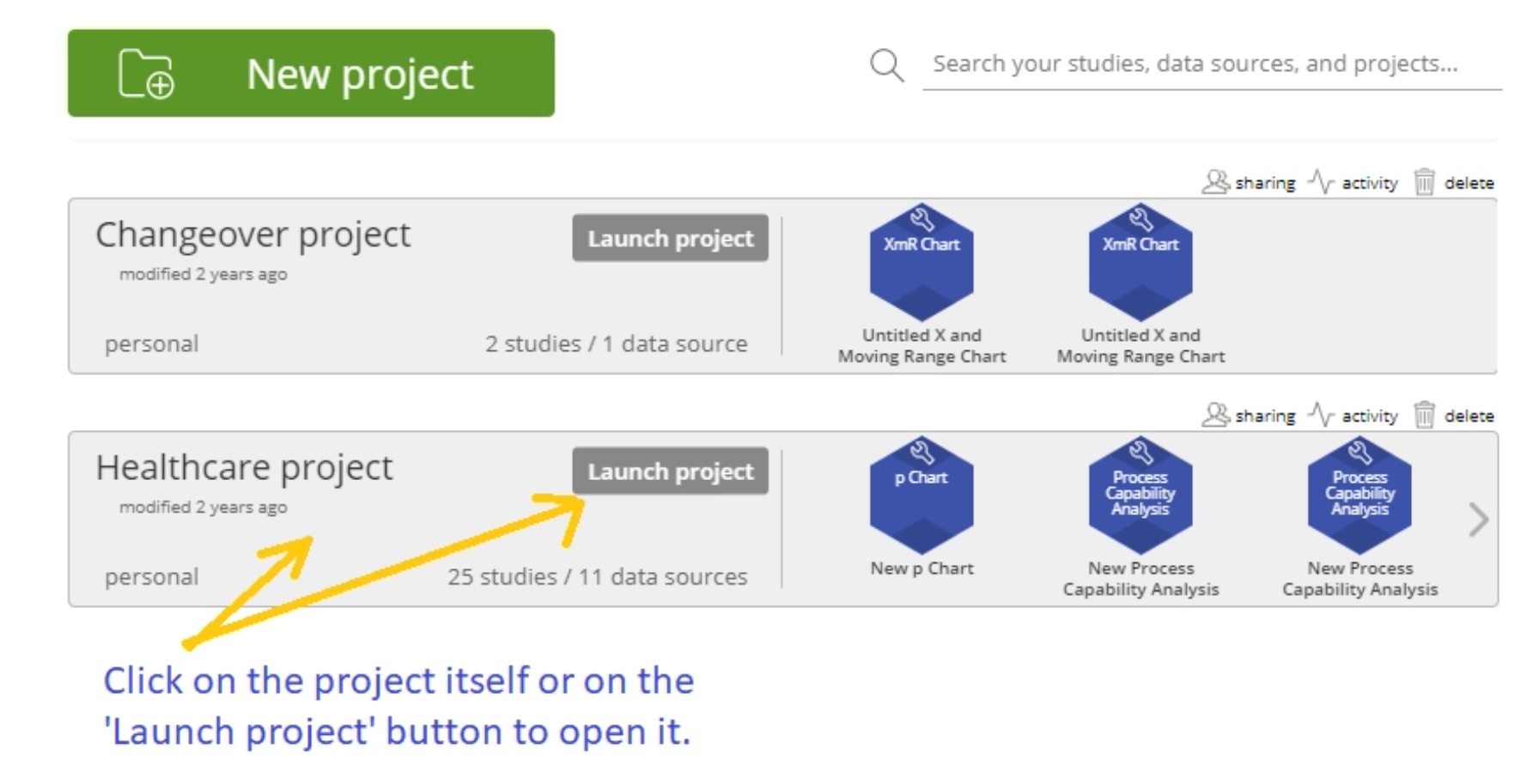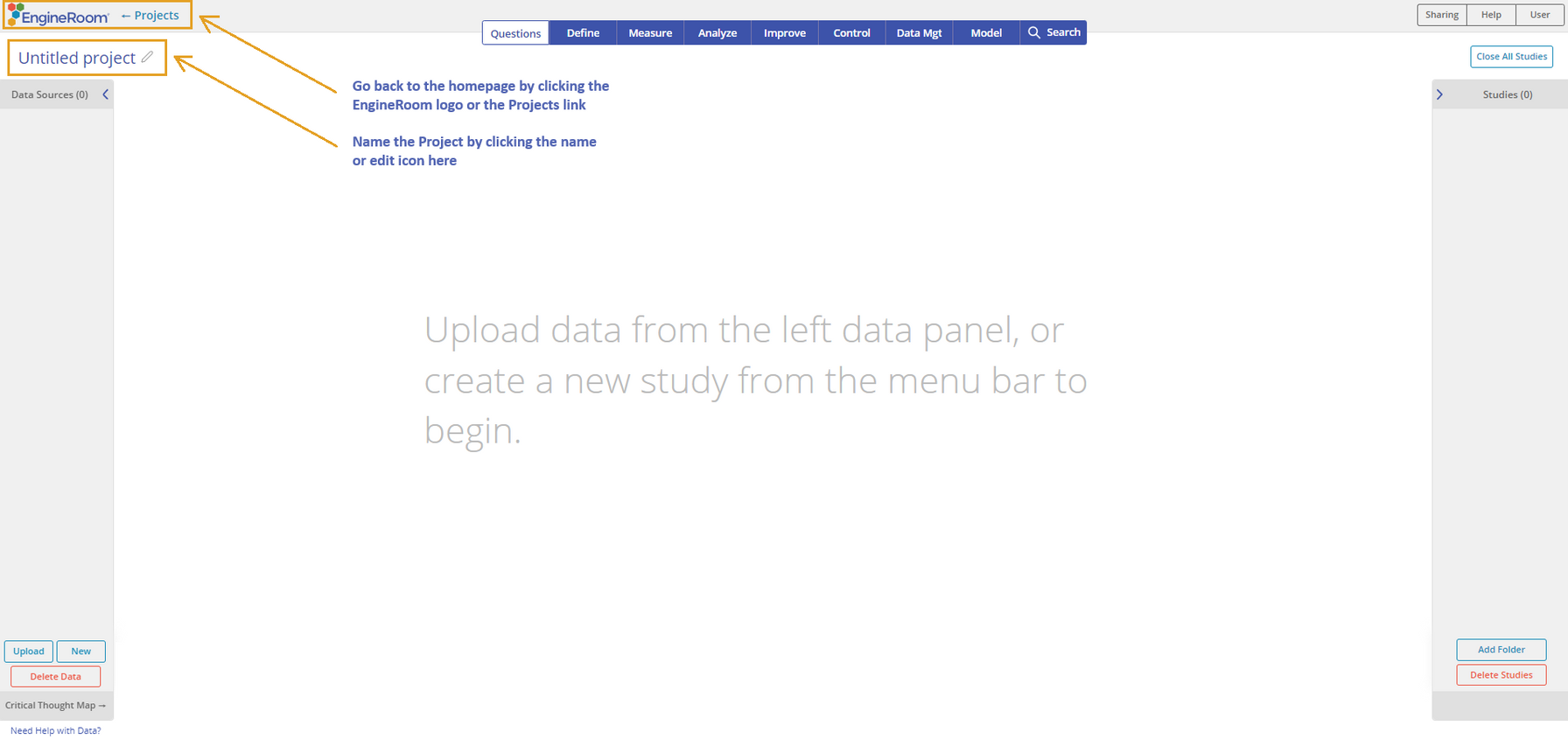Project Overview
In EngineRoom, a project acts like a folder, holding all related data sources, studies/output, and supporting files. Each time you log in to EngineRoom, you must select or create a project to work in.
- To find a project on the homepage, enter the project name into the search bar next to the "New Project" button. This will highlight all the projects containing that name. You also can find data sources and studies using the search box.
- To access or edit a particular data source or study, first open the project containing that data source or study, then open the data source in the Data Source panel or open the study in the Studies panel.
Create a Project
- In EngineRoom, click the green "New Project" button at the top to launch a new project.
- A dialogue box will prompt you to name your project. We recommend doing so now to avoid having multiple "Untitled project"s.
Open an Existing Project
To work within an existing project, click on the project or its "Launch Project" button to open it.
- The project opens with the Data Sources panel on the left and the Studies panel on the right of the workspace. The project name (defaulted to "Untitled project") appears above the data sources panel. You can rename the project by clicking on the project name and entering the desired name.
Delete a Project
To delete a project:
- Go to the EngineRoom homepage (the first page when you log in) and click on the "Delete" button at the top right above the project.
- Confirm the delete action when asked to "Cancel" or "Delete":
Was this helpful?