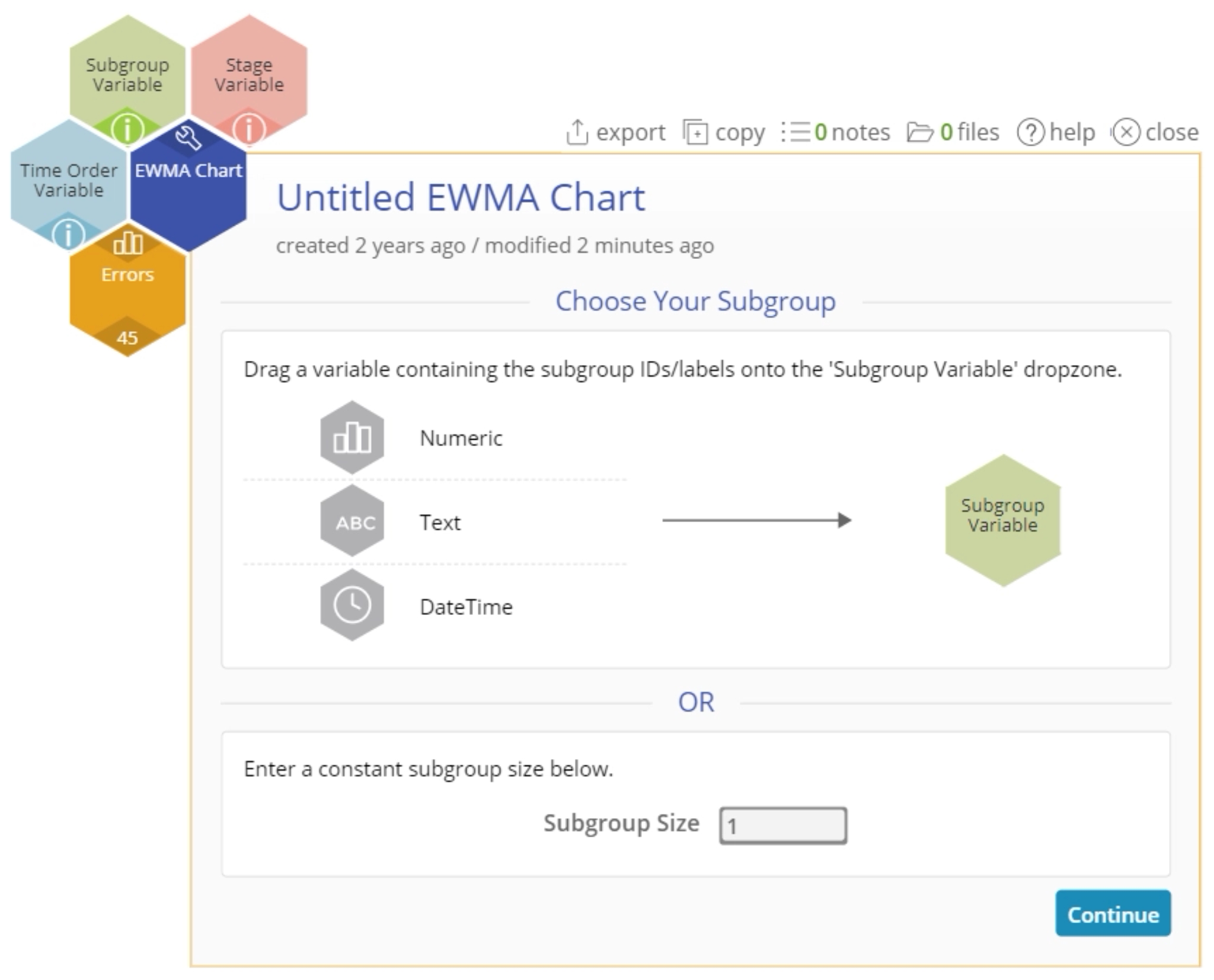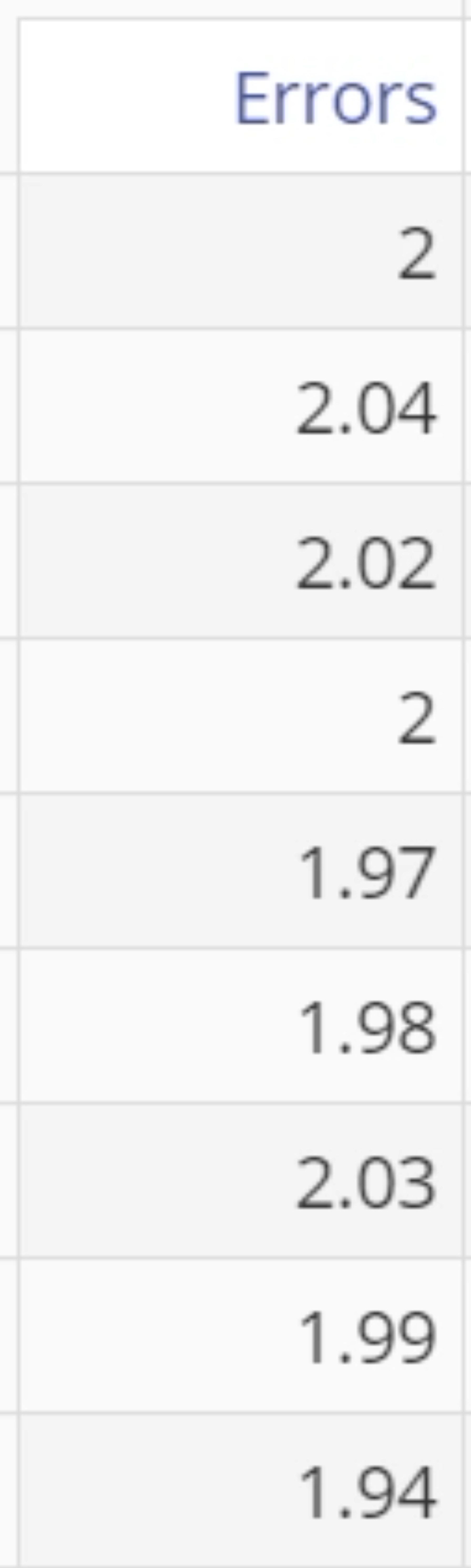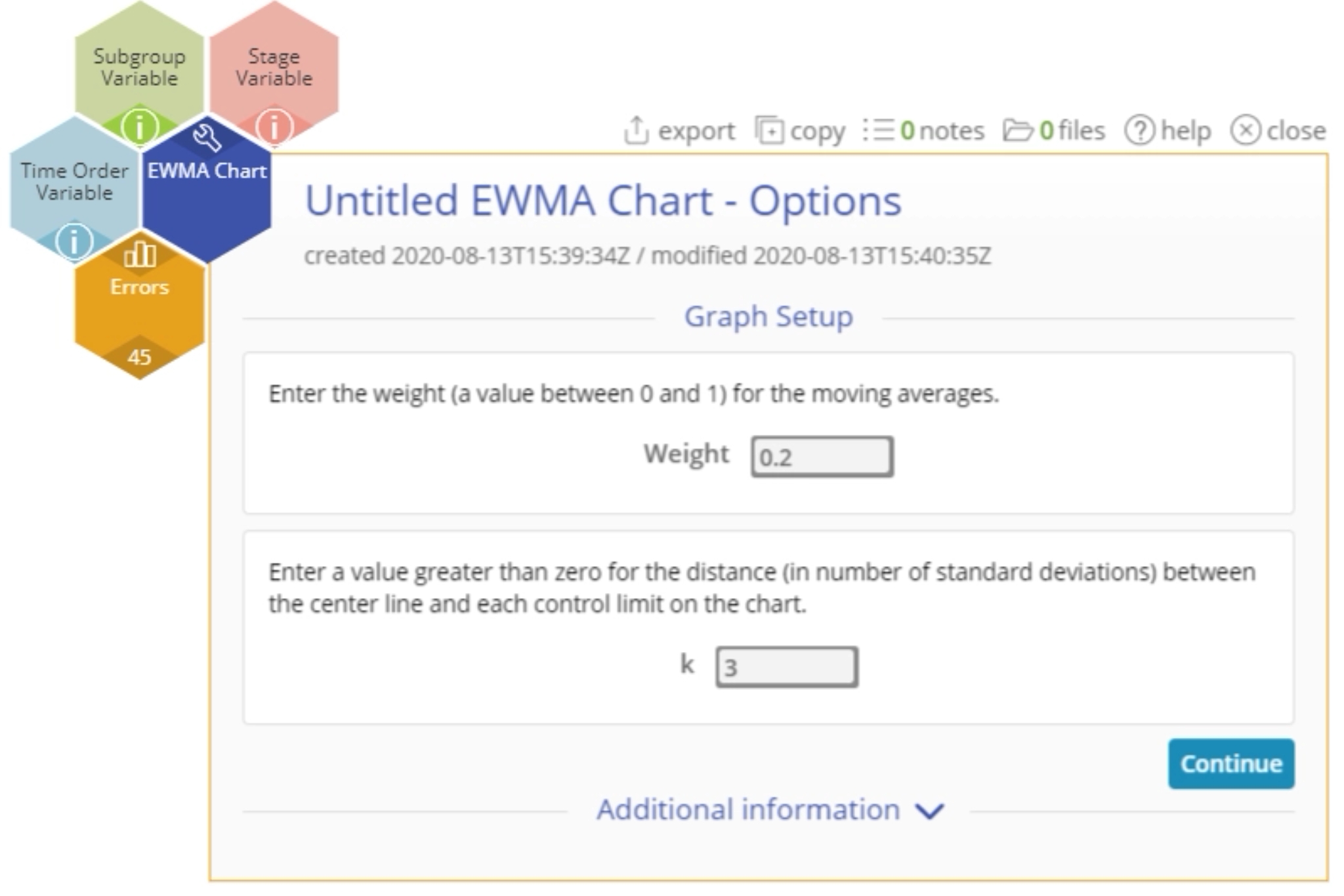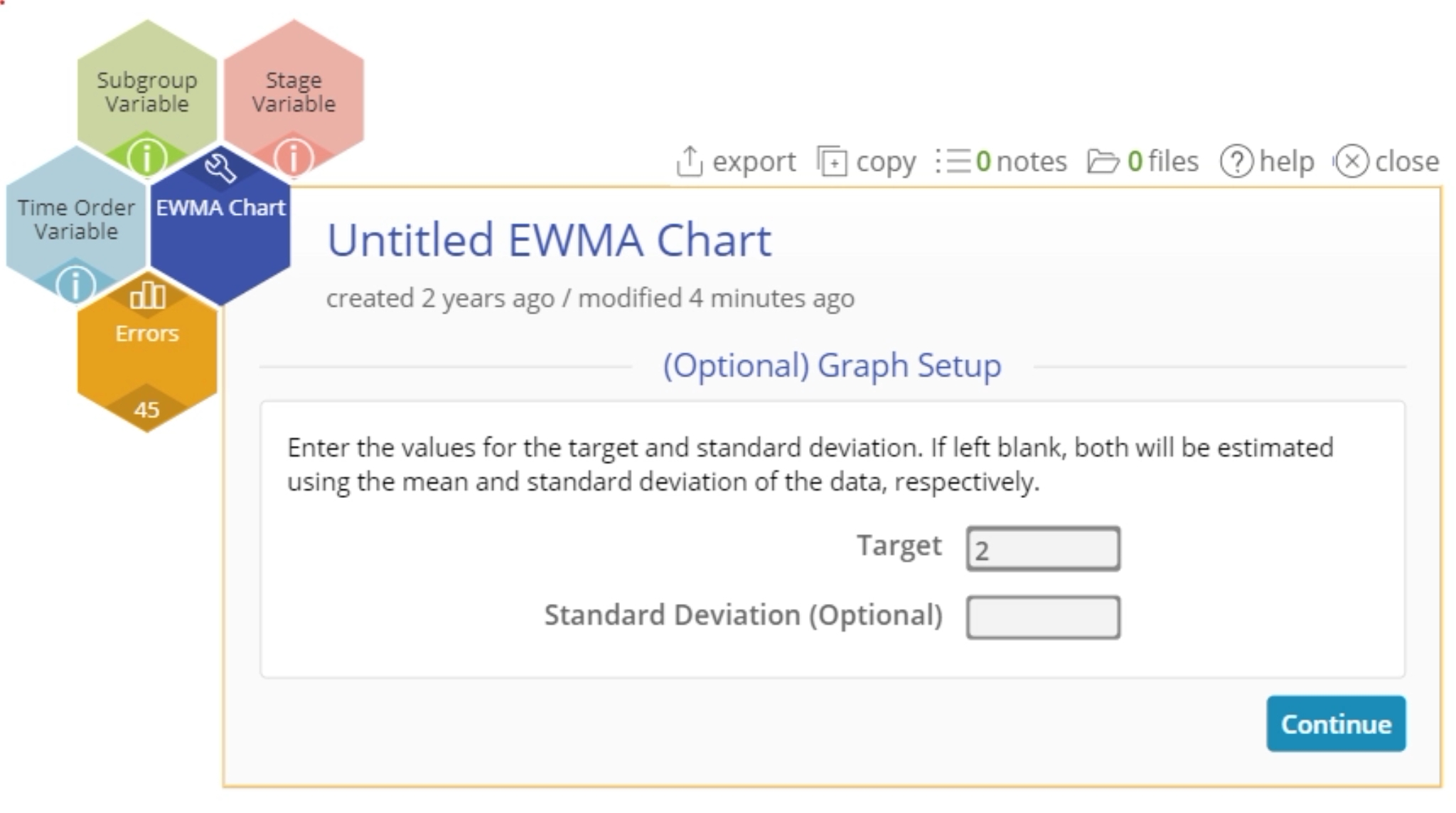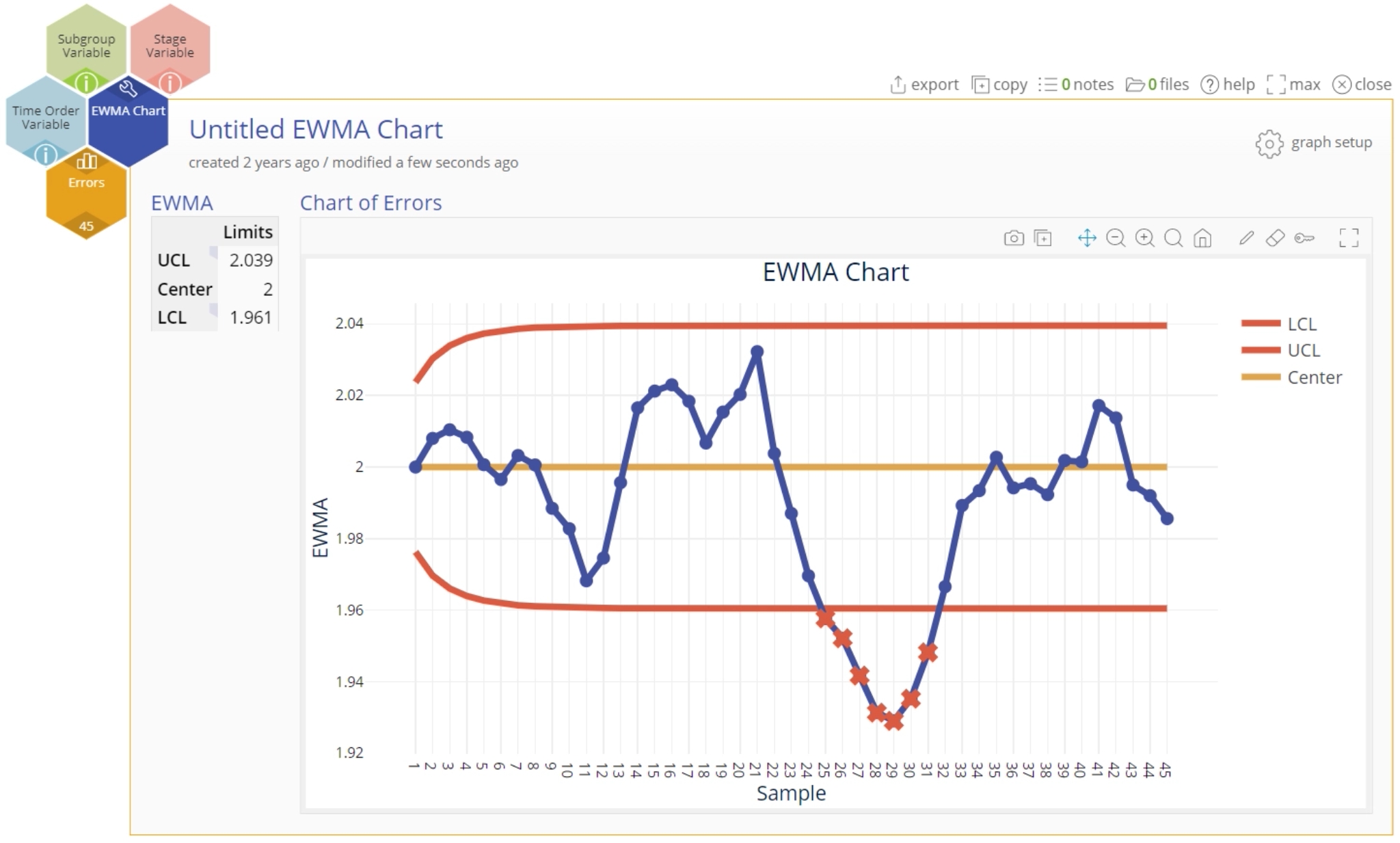EWMA Chart Tutorial
When to use this tool
Use the Exponentially Weighted Moving Average (EWMA) Chart to detect small shifts in the mean of a continuous process. The EWMA Chart is better than a Shewhart control chart for this purpose because it incorporates data from past subgroups into the plotted points, making the chart more sensitive to small shifts.
Note:
- In order to use this chart in EngineRoom, the subgroups must be individual observations (subgroup size = 1) or of equal size (n = constant).
- While all the previous data are included at each step, you can decide how much influence they have on the weighted moving averages by the choice of the weighting factor (w). With this approach, the weight of older subgroups decreases exponentially as new samples are obtained.
Using EngineRoom
Click to Download the Data File
To use the EWMA Chart, collect observations on at least 20 individual units or 20 subgroups over time.
Note: The chart demonstration below has the Guided Mode disabled so it combines some steps in one dialog box. You can enable or disable Guided Mode from the User menu on the top right of the EngineRoom workspace.
To use the chart, select the Measure menu > Control Charts (SPC)... > EWMA Chart. The chart study opens on the workspace:
There are four “drop zones” attached to the study:
- Data Variable (required): For the measurement data variable. This variable must be numeric.
- Subgroup Variable: For the variable containing the subgroup IDs. If you don't have a subgroup variable, you can ignore this drop zone and simply enter the constant size in the dialog box provided. This variable can be numeric or text.
- Time Order Variable (optional): Use if you have a variable containing the time stamps for the subgroups. This variable can be numeric or date/time.
- Stage Variable (optional): Use if you have a variable identifying different stages (such as “before” and “after” an improvement initiative). This variable can be numeric, text, or date/time.
Example:
The data set provided contains a column (Errors) containing the difference of 45 daily measurements of groundwater effluent concentrations compared with the standard:
Steps:
1. Open the EWMA Chart tool onto the workspace.
2. Click on the data file in the data sources panel and drag Errors onto the Data Variable drop zone. Leave the subgroup size default value at '1'.
3. Leave the default value of the weight (w) = 0.2 and k (shift) = 3 as is:
4. Click "Continue"
5. Enter the Target (Optional) value = 2. You can also enter an optional standard deviation if you have it.
6. Click "Continue"
The EWMA Chart output includes the EWMA control chart and a table listing the center (target) as well as upper and lower control limits:
Notes:
- To rename the study, click on the “Untitled EWMA Chart” study heading and type in the desired name.
- To edit the chart, click on the plotted points or lines and select the options for thickness, color, and style.
- Select the graph setup button to change any of the parameter values previously entered.
EWMA Chart Video Tutorial
Instructor Resources
Was this helpful?