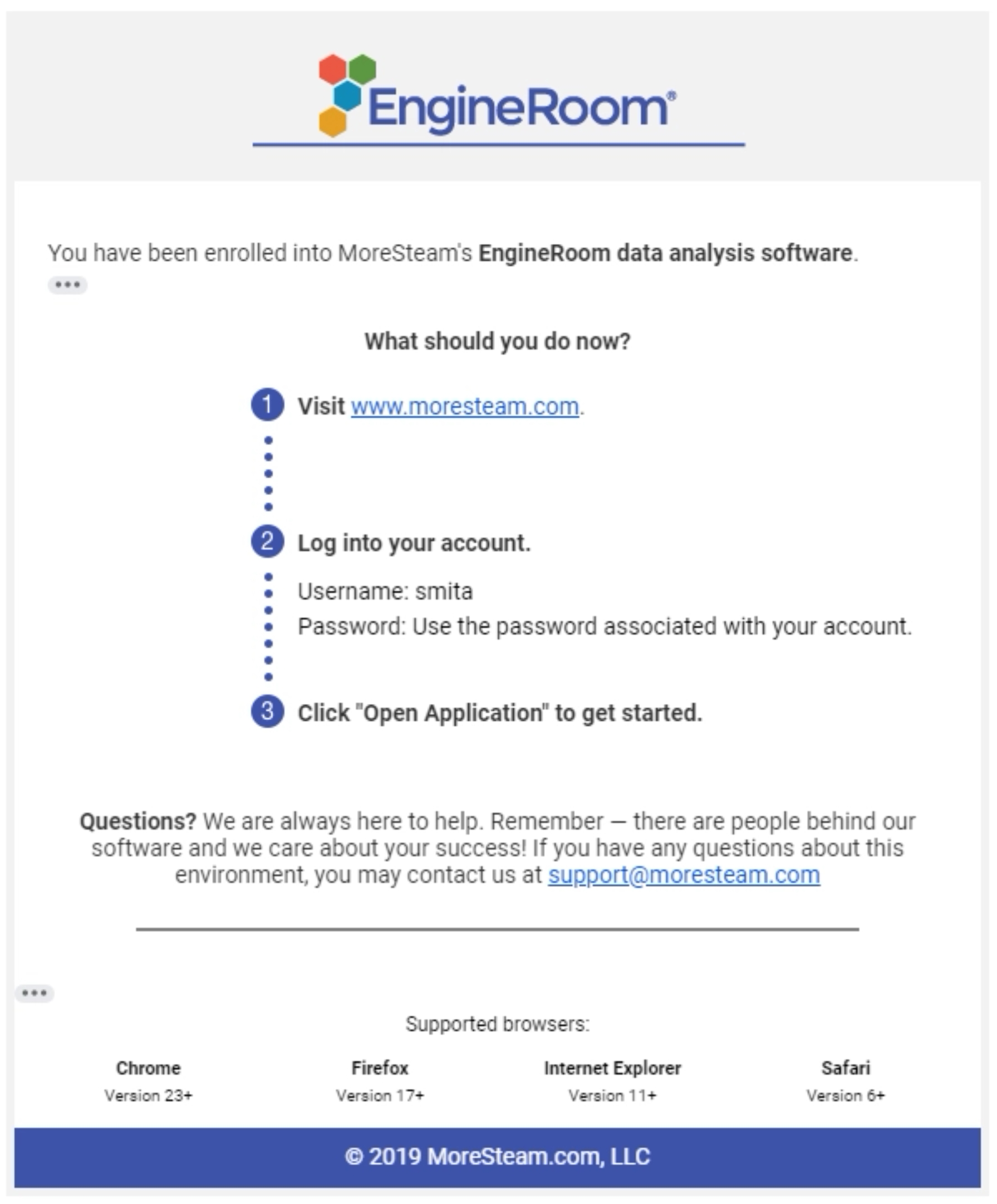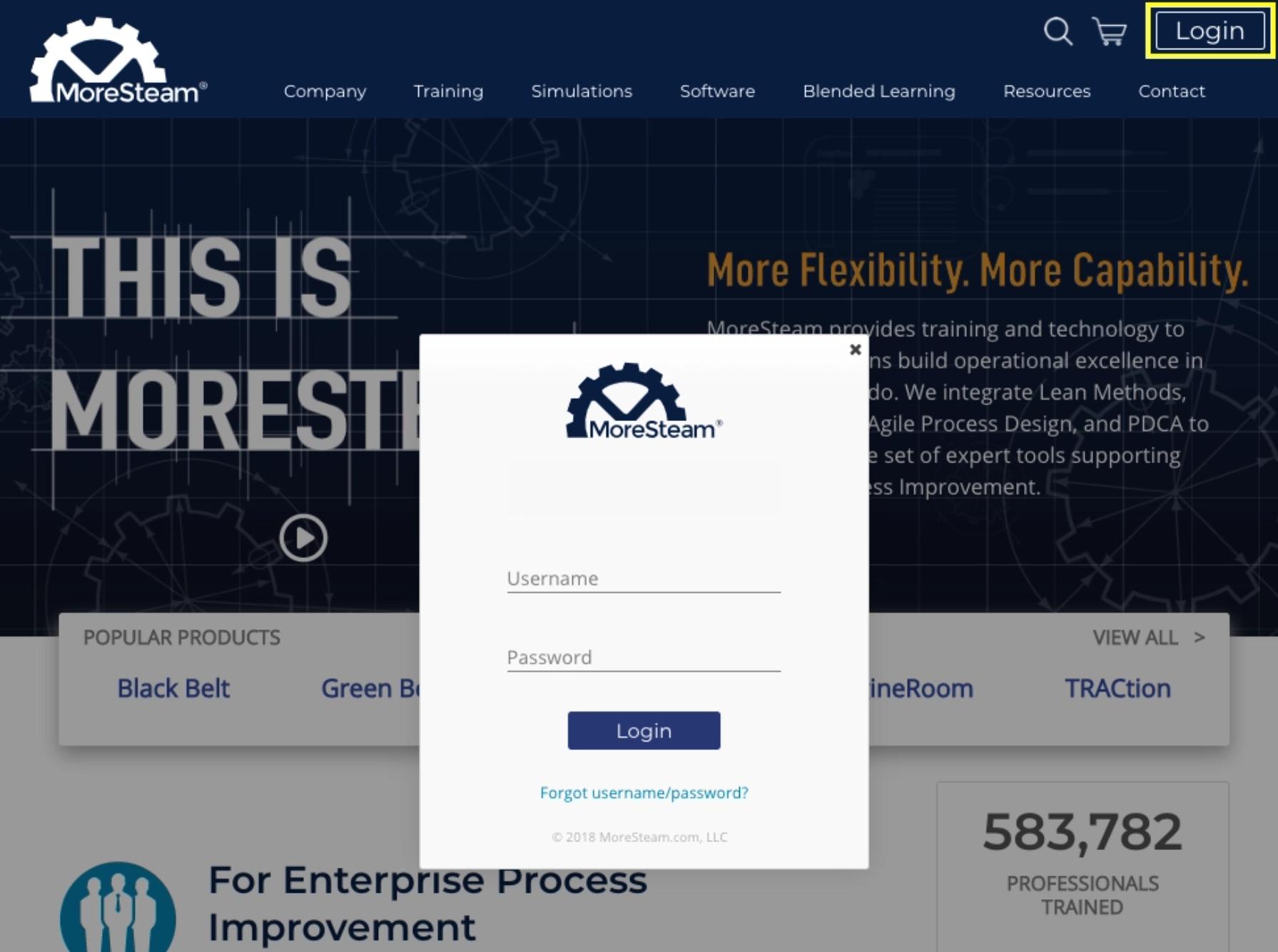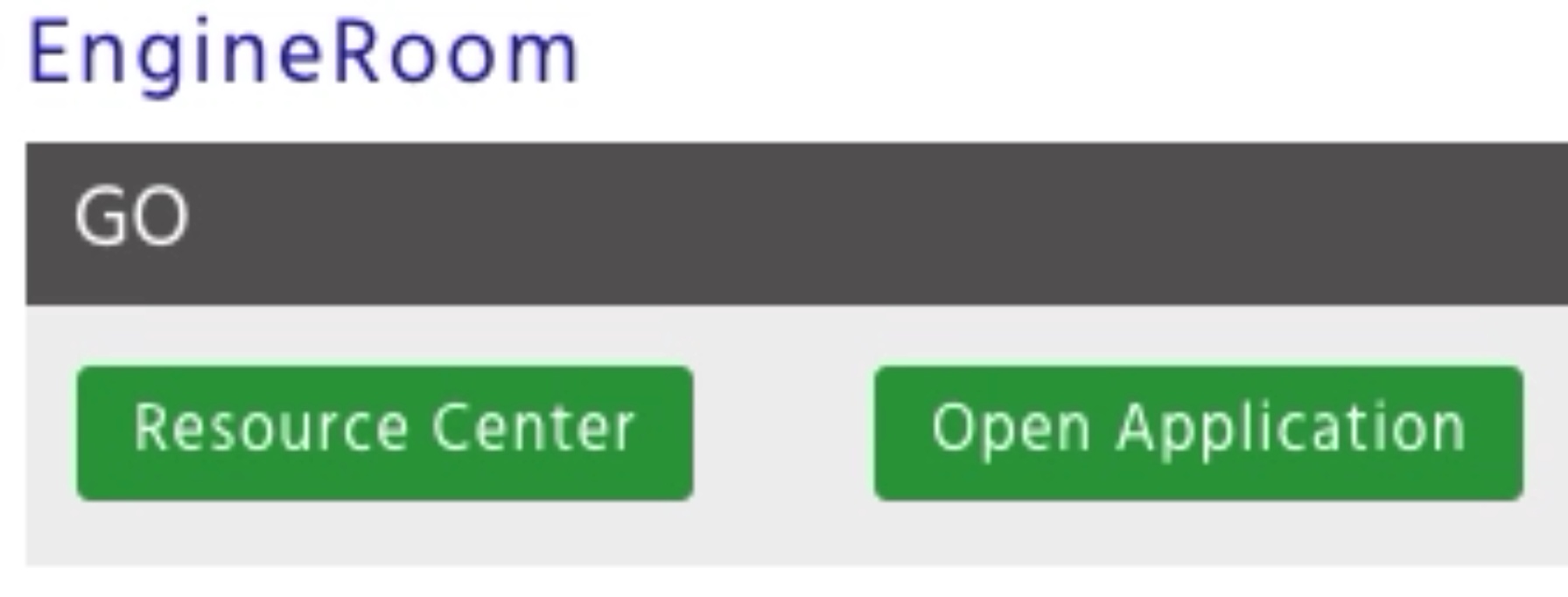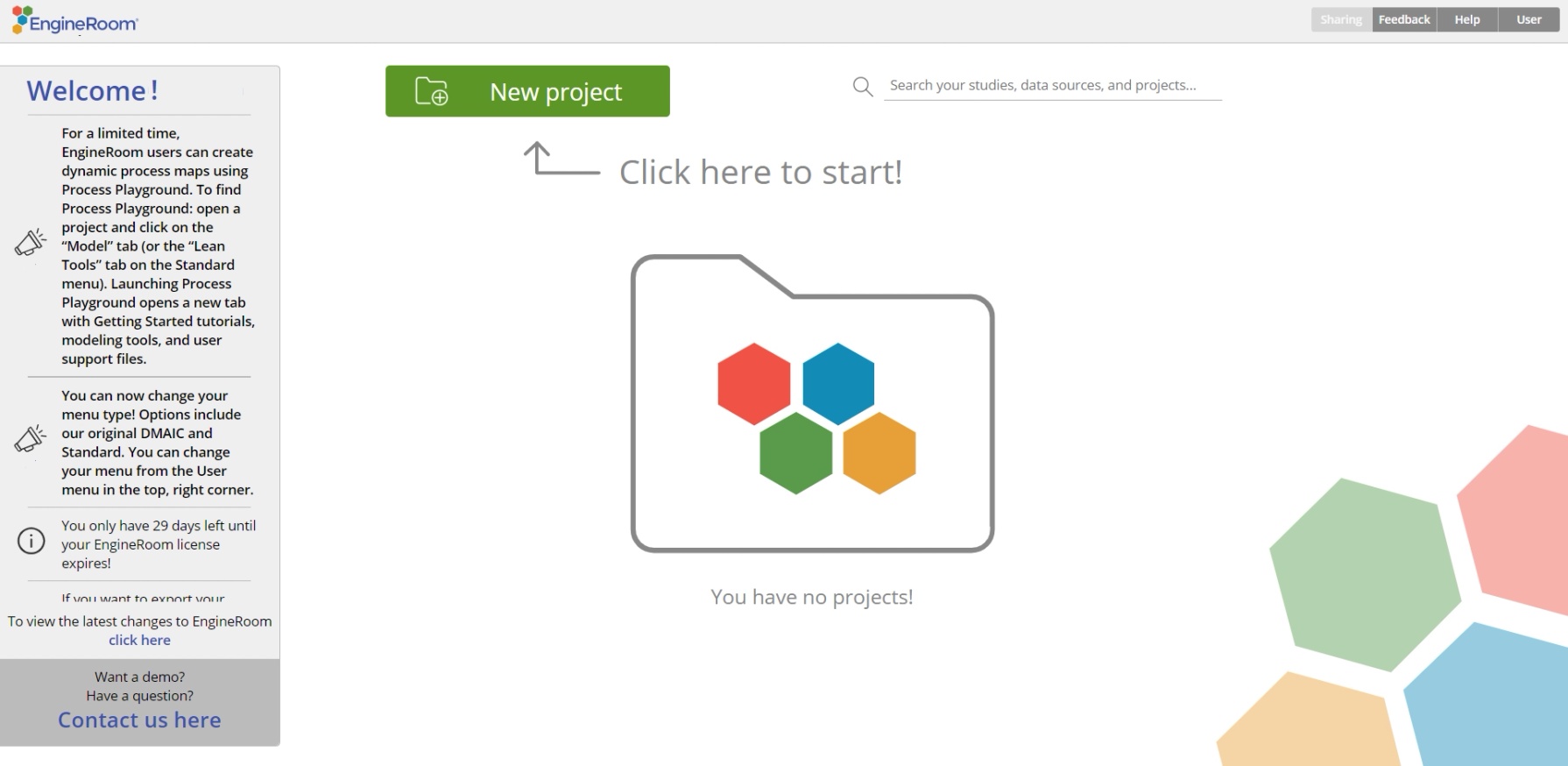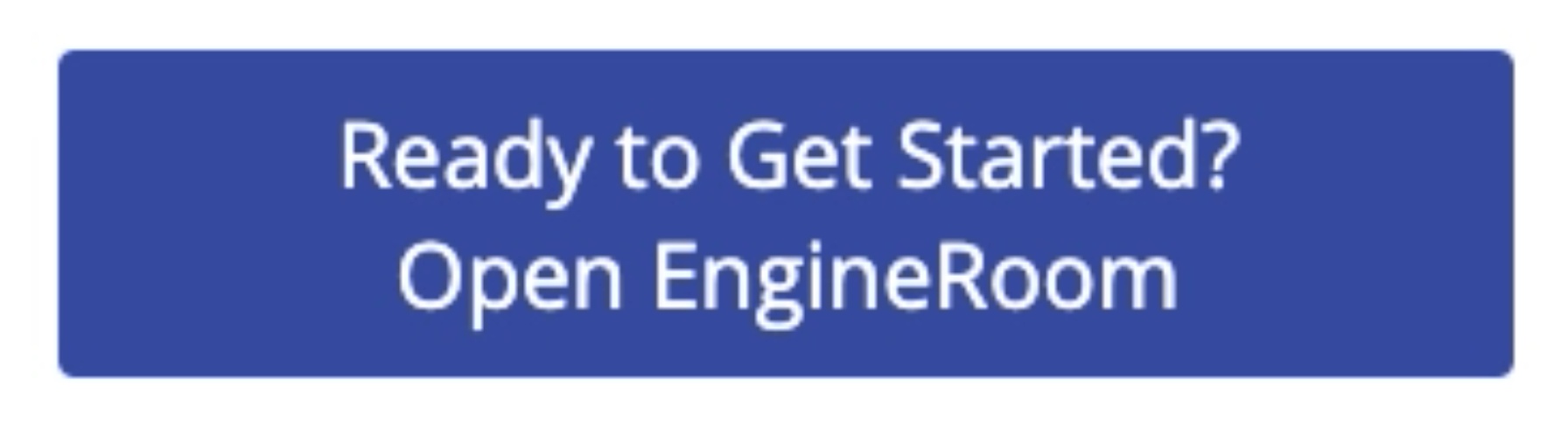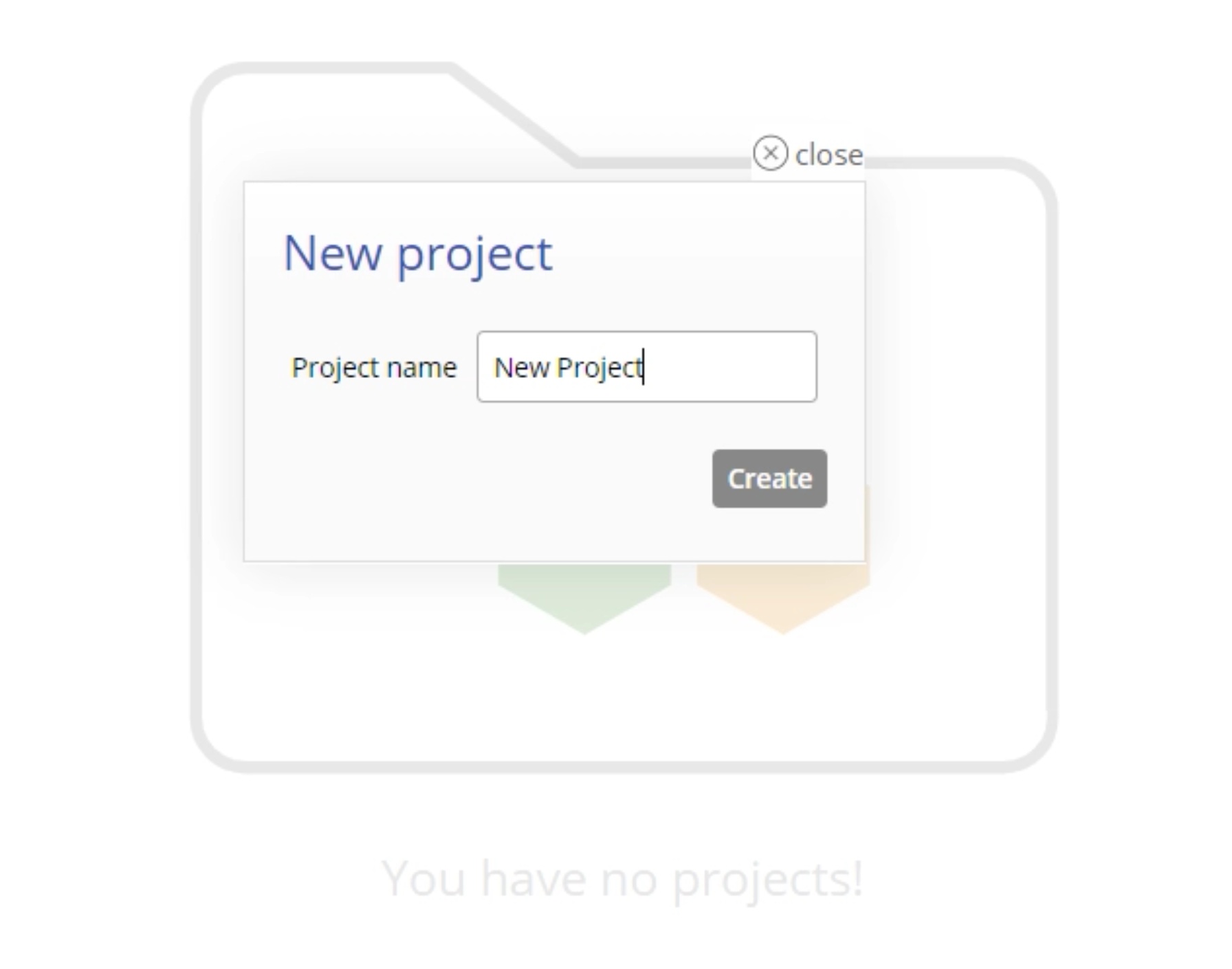Getting Started
Quick Log-In
To open EngineRoom:
- Go to https://engineroom.moresteam.com.
- Log in using your MoreSteam credentials.
- Select “New Project” and start solving problems!
Important: You may need to disable pop-ups on your browser to be able to view some links and help articles from within the EngineRoom.
First-Time Login
Follow these steps to launch EngineRoom for the first time:
1. Check the e-mail account you provided at the time of enrollment for the welcome e-mail, entitled Your MoreSteam Account - EngineRoom Web-Based Data Analysis.
2. Click the link in the e-mail to log into MoreSteam using the login information provided.
3. Click “Open Application” to go directly to EngineRoom.
4. EngineRoom will open in a new tab or window. We recommend bookmarking this homepage to log in for future visits.
EngineRoom Resource Center
Clicking the Resource Center button will open the EngineRoom Resource Center in a new tab or window. This “course” contains useful resources to get started quickly such as a list of beginner tutorials. Click on the Open EngineRoom button at the bottom of the page to launch EngineRoom.
Starting a New Project
1. Click the New Project button to start a new project.
2. Enter a name for the project in the pop-up text box to replace the default title, Untitled project.
3. The project workspace will open. You're now ready to start working on your new project!
Tutorial
Was this helpful?